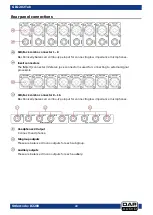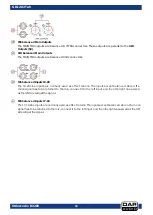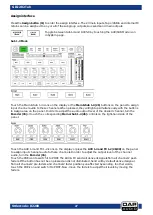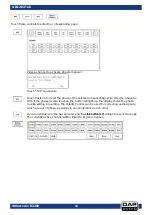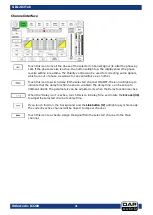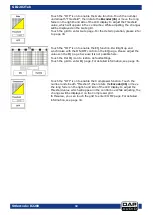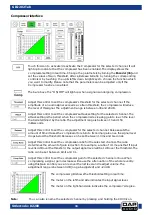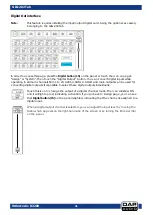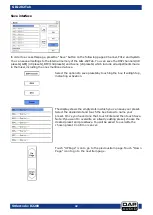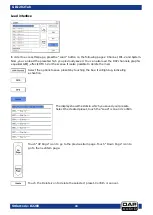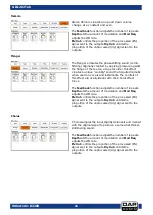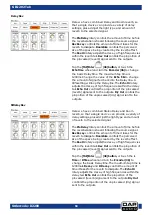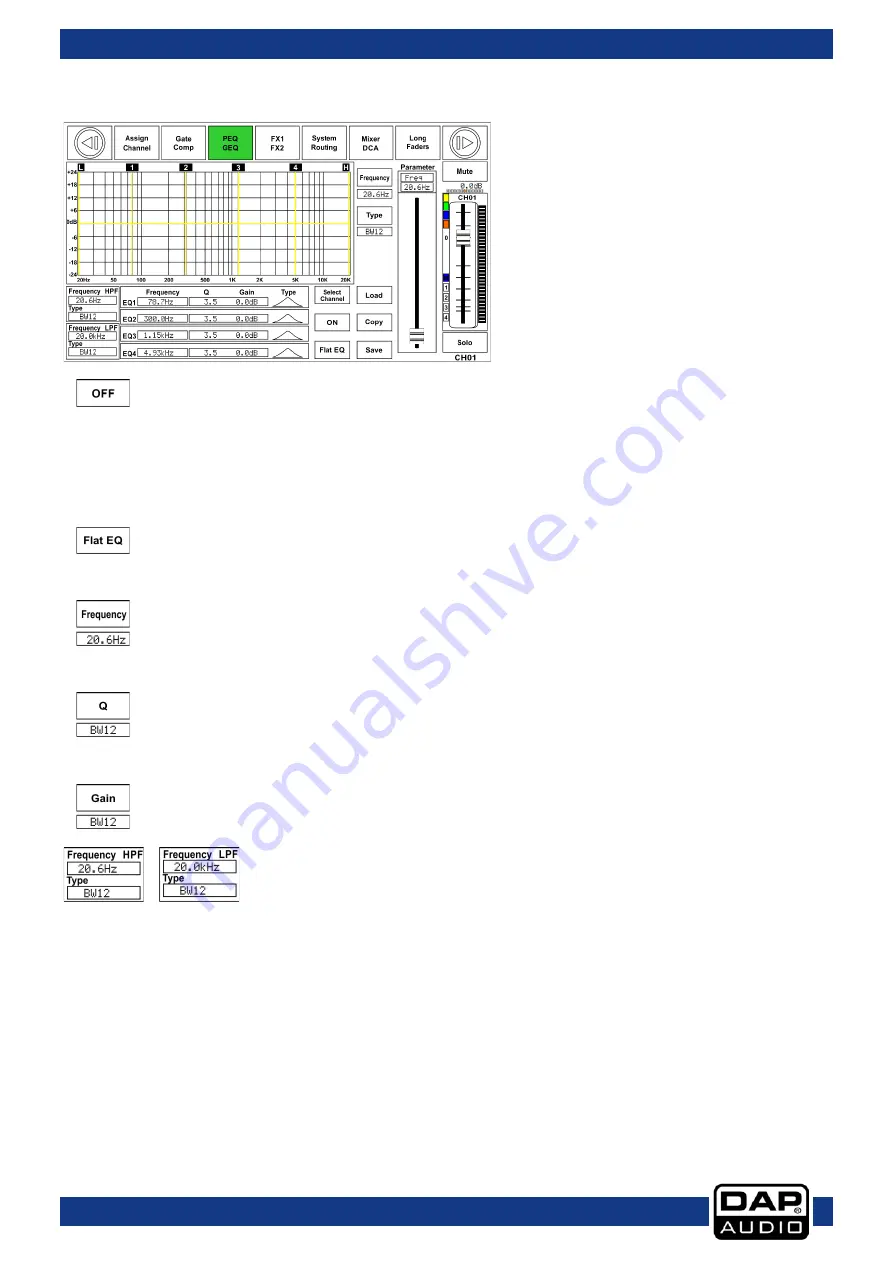
35
Ordercode: D2289
GIG-202 Tab
EQ Interface
Touch this icon to activate/deactivate the equalizer for the selected channel. It will light
up to indicate that the equalizer has been enabled. The display shows the EQ setting in
real time. You can adjust the parameters by sliding the curve on the display or by using
the up & left & down & right keys to choose the function which you want to modify and
use the Adjust Parameter control to set the value.
Please note that the parameters can be adjusted only if the EQ button has been
pressed. The equalizer is available for all input and output buses.
If you touch this icon, a dialog box saying "Are you sure to flat the EQ?" will appear.
If you choose "yes", all the setting values on this page will be restored to default. If you
choose "no", the settings will be retained.
Adjust this control to separately set the central frequency of the equalizer's Low/Low-
mid/High-mid/ High band. The center frequency lies in the middle of the pass-band,
between the lower and upper cutoff frequencies which define the limits of the band.
The adjustment range for the central frequency is between 20Hz and 20KHz.
Adjust this control to separately set the Q for the Low/Low-mid/High-mid/High band. The
Q is the ratio of the central frequency to the bandwidth. If the center frequency is
constant, the bandwidth is inversely proportional to the Q, which means that if you raise
the Q, the bandwidth will be narrowed. The adjustment range is between 0.4 and 24.
Adjust this control to set the frequency gain for the selected band. The adjustment
range is between -24 dB and +24 dB.
This is a low-pass filter and high-pass filter which can pass lower or higher
frequencies. When set to its highest position, the filter is off.
Type indicates the filter type. Different filter types provide different shapes
and different frequency range.
Summary of Contents for GIG-202 Tab
Page 62: ...61 Ordercode D2289 GIG 202 Tab Block Diagram...
Page 64: ...2016 DAP Audio...