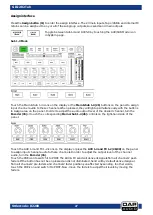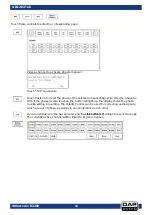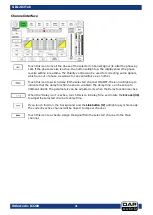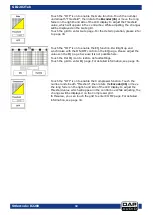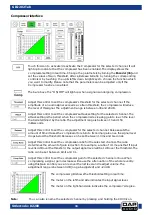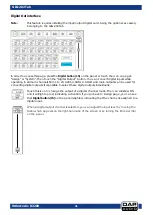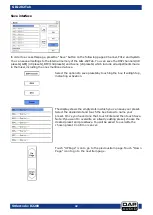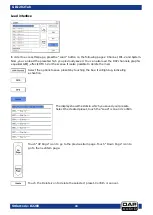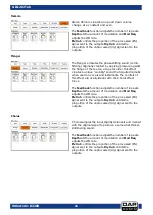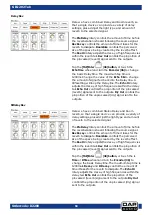40
Ordercode: D2289
GIG-202 Tab
Digital In interface
Note:
This feature requires installing the input/output digital card (D2298), being the optional
accessory belonging to the GIG-202 Tab.
In order to access this page, press the Digital button (15) on the panel or touch the icon on the pages
“Assign” or “System”. Then touch the Digital Input button. You can manage digital inputs only while
operating in channels 1 to 20. There are two kinds of inputs to choose from: digital or analog.
Touch this icon to change the input of a digital channel mode. The icon will show ON and
it will light up red, indicating activation. If you go back to Assign page, you can see that
Digital button (15) on the panel is illuminated, indicating that the channel is assigned to a
digital input.
When a digital input channel is selected, you can adjust the input level by moving the
fader which appears on the right-hand side of the screen or by turning the Encoder (36)
on the panel.
Summary of Contents for GIG-202 Tab
Page 62: ...61 Ordercode D2289 GIG 202 Tab Block Diagram...
Page 64: ...2016 DAP Audio...