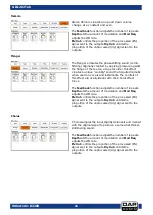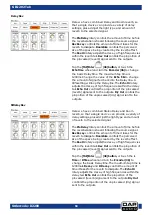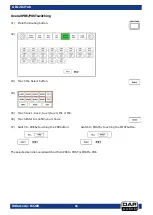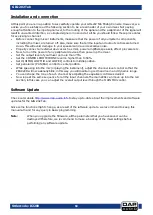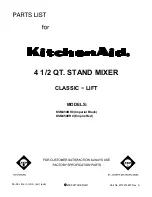59
Ordercode: D2289
GIG-202 Tab
Installation and connection
At this point you are in a position to successfully operate your GIG-202 Tab Mixing Console. However, we
advise you to carefully read the following section to be a real master of your own mixer. Not paying
enough attention to the input signal level, to the routing of the signal and the assignment of the signal will
result in unwanted distortion, a corrupted signal or no sound at all. So you should follow these procedures
for every single channel:
•
Before connecting mics or instruments, make sure that the power of all your system components,
including the mixer, are turned off. Also, make sure that all the input and output controls are turned
down. This will avoid damage to your speakers and avoid excessive noise.
•
Properly connect all external devices such as mics, power amplifiers, speakers, effect processor etc.
•
Now, turn on the power of any peripheral devices, then power up the mixer.
•
Set the output level of your mixer no more than 75%.
•
Set the CONTROL ROOM/PHONE level no higher than to 50%.
•
Set HI, HI MID, LOW MID and LOW EQ controls to middle position.
•
Set panoramic (PAN/BAL) control to center position.
•
While speaking into the mic (or playing the instrument), adjust the channel level control so that the
PEAK LED will occasionally blink, in this way you will maintain good headroom and dynamic range.
•
You can shape the tone of each channel by adjusting the equalizer controls as desired.
•
Now repeat the same sequence for all the input channels. The main LEDs can move up into the red
section, in this case you can adjust the overall output level through the MAIN MIX control.
Software Update
Check our website
to stay up-to-date about the improvements and software
updates for the GIG-202 Tab.
Since some functions might change, as a result of the software update, we recommend to keep this
manual at hand for any query in basic programming.
Note:
When you upgrade the firmware, all the parameters that you have saved can be
destroyed! Therefore, we recommend to make a backup of the mixer settings before
performing any software update.
Summary of Contents for GIG-202 Tab
Page 62: ...61 Ordercode D2289 GIG 202 Tab Block Diagram...
Page 64: ...2016 DAP Audio...