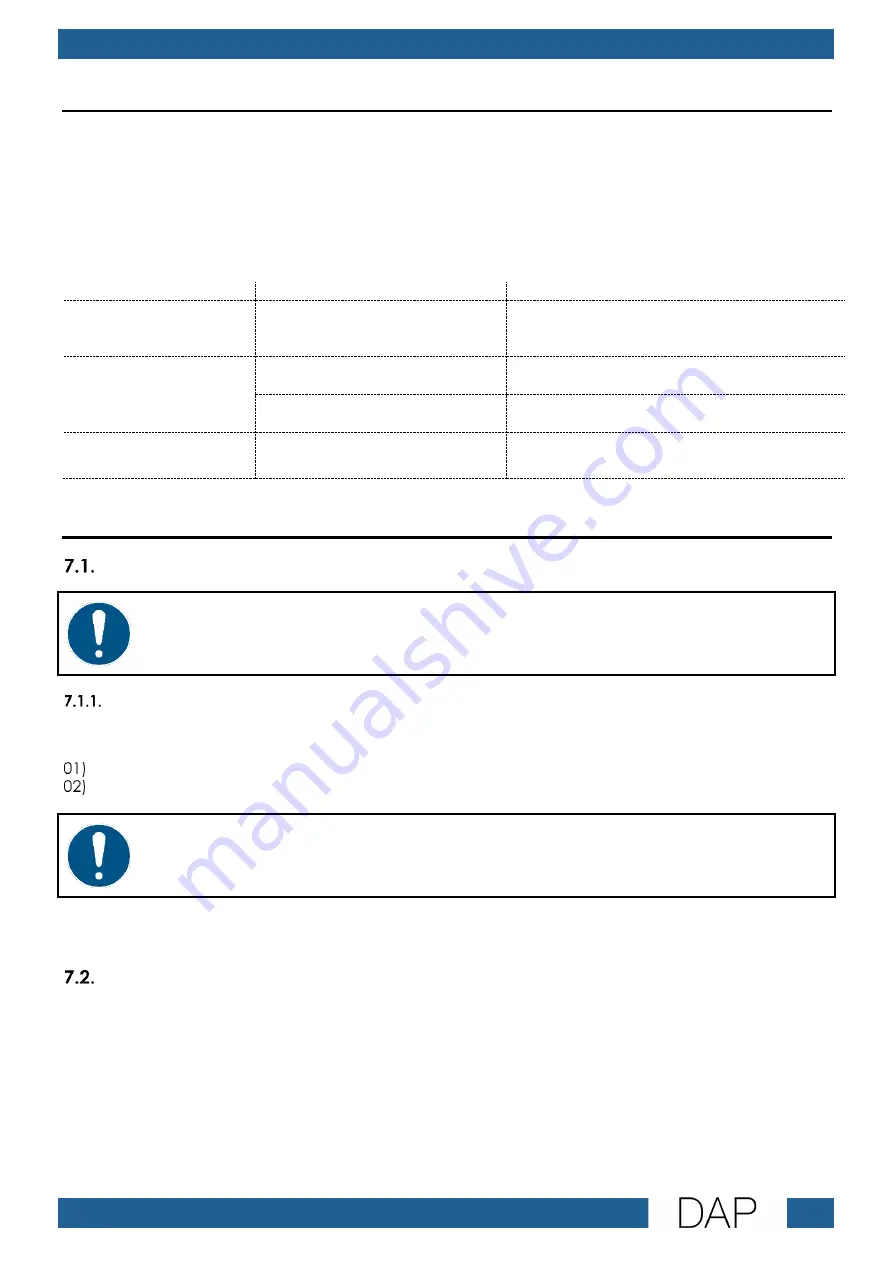
17
Odin CL-4 Connect
Product code: D3915
6.
Troubleshooting
This troubleshooting guide contains solutions to problems which can be carried out by an ordinary
person. The device does not contain user-serviceable parts.
Unauthorized modifications to the device will render the warranty void. Such modifications may result in
injuries and material damage.
Refer servicing to instructed or skilled persons. Contact your Highlite International dealer in case the
solution is not described in the table.
Problem
Probable cause(s)
Solution
The device does not
function at all and the
Power LED indicator is off
No power to the device
●
Check if the device is connected to
the power outlet with the AC power
adapter
No data transfer
The Ethernet cables are not
correctly connected
●
Disconnect all Ethernet cables and
reconnect them
The device is not correctly
connected to the network
●
Check the connection and the settings
and correct, if necessary
Bad data transfer
The total Ethernet cable length
exceeds 100 m
●
Reduce the total Ethernet cable length
for the whole setup
7.
Maintenance
Preventive Maintenance
Attention
Before use, examine the device visually for any defects.
Basic Cleaning Instructions
To clean the device, follow the steps below:
Switch the device off.
Clean the device with a soft, lint-free cloth.
Attention
●
Do not immerse the device in liquid.
●
Do not use alcohol or solvents.
Corrective Maintenance
The device does not contain user-serviceable parts. Do not open the device and do not modify the
device.
Refer repairs and servicing to instructed or skilled persons. Contact your Highlite International dealer for
more information.
Summary of Contents for Odin CL-4 Connect
Page 20: ...2022 DAP...



































