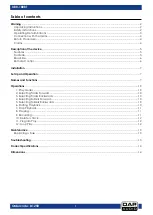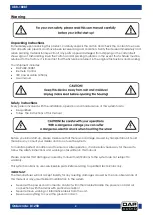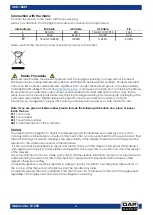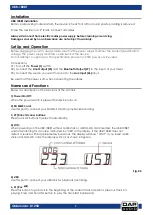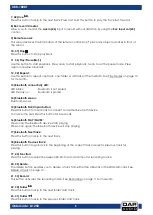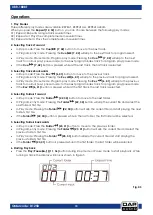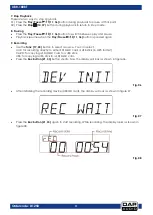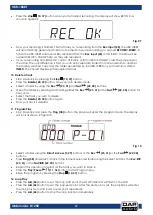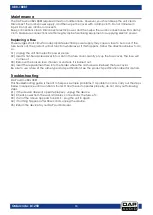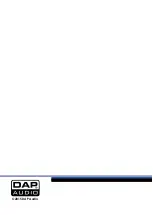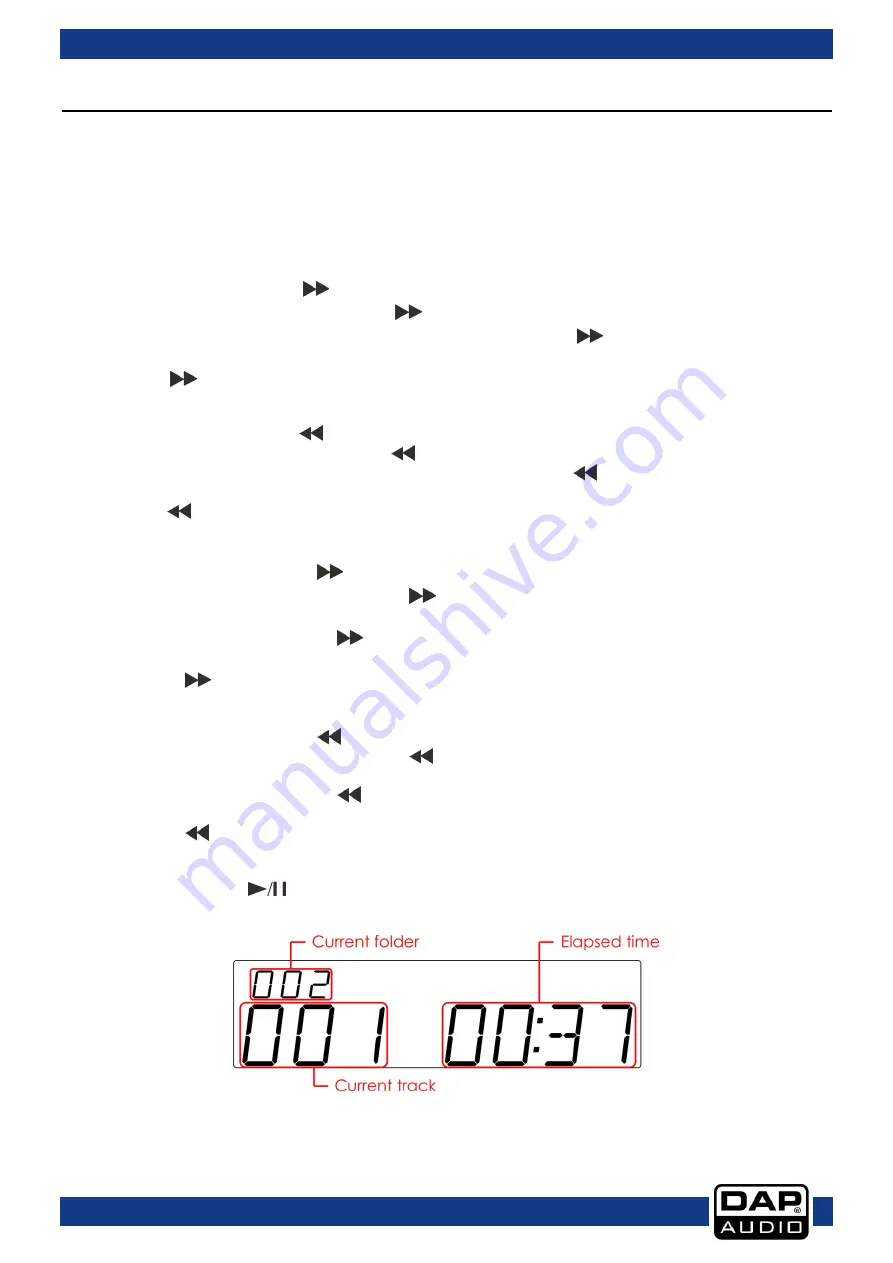
10
UBR-180BT
Ordercode: D1258
Operations
1. Play Modes
Three different play modes are available: REPEAT, REPEAT ALL, REPEAT ALBUM
When you press the
Repeat (12, 32)
button, you can choose between the following play modes:
01)
Repeat: Repeats a single track several times.
02)
Repeat All: Plays the complete medium several times.
03)
Repeat Album: Plays the complete album several times.
2. Selecting Tracks Forward
In
Stop mode
: Press the
Cue
(7, 42)
button to move to the next track.
In
Program entry mode
: Pressing the
Cue
(7, 42)
will skip to the next track for program select.
In
Play mode, Pause mode, Program play mode
: Pressing the
Cue
(7, 42)
will skip to the next
track for normal play/ pause mode, to the next program index track for program play/pause mode.
If the
Cue
(7, 42)
button is pressed while at the last track, the first track is selected.
3. Selecting Tracks Backwards
In
Stop mode
: Press the
Rev
(6, 41)
button to move to the previous track.
In
Program entry mode
: Pressing the
Rev
(6, 41)
will skip to the previous track for program select.
In
Play mode
,
Pause mode
,
Program play mode
: Pressing the
Rev
(6, 41)
will skip to the previous
track for normal play/ pause mode, to the next program index track for program play/pause mode.
If the
Rev
(6, 41)
button is pressed while at the first track, the last track is selected.
4. Selecting Folders Forward
In
Stop mode
: Press the
Folder
(22, 30)
button to move to the next folder.
In
Program entry mode
: Pressing the
Folder
(22, 30)
button will skip the current file and select the
next folder’s first file.
In
Play mode
: Pressing the
Folder
(22, 30)
button will skip the current file and start playing the next
folder’s first file.
If the
Folder
(22, 30)
button is pressed while in the last folder, the first folder will be selected.
5. Selecting Folders Backwards
In
Stop mode
: Press the
Folder
(23, 31)
button to move to the previous folder.
In
Program entry mode
: Pressing the
Folder
(23, 31)
button will skip the current file and select the
previous folder’s first file.
In
Play mode
: Pressing the
Folder
(23, 31)
button will skip the current file and start playing the
previous folder’s first file.
If the
Folder
(23, 31)
button is pressed while in the first folder, the last folder will be selected.
6. Starting Playback
Press the
Play/Pause
(11, 36)
button during
Stop mode
or
Pause mode
to start playback. While
running a track, the display will look as shown in figure 5.
Fig. 05
Summary of Contents for ubr-180bt
Page 16: ...2015 DAP Audio...