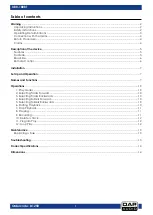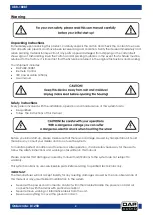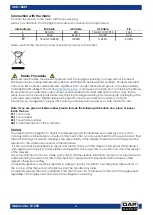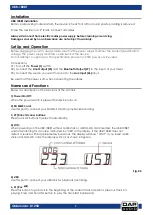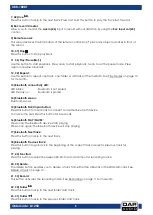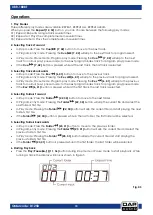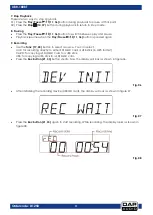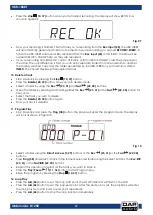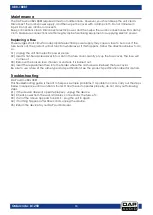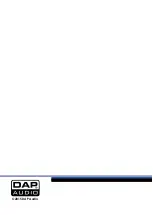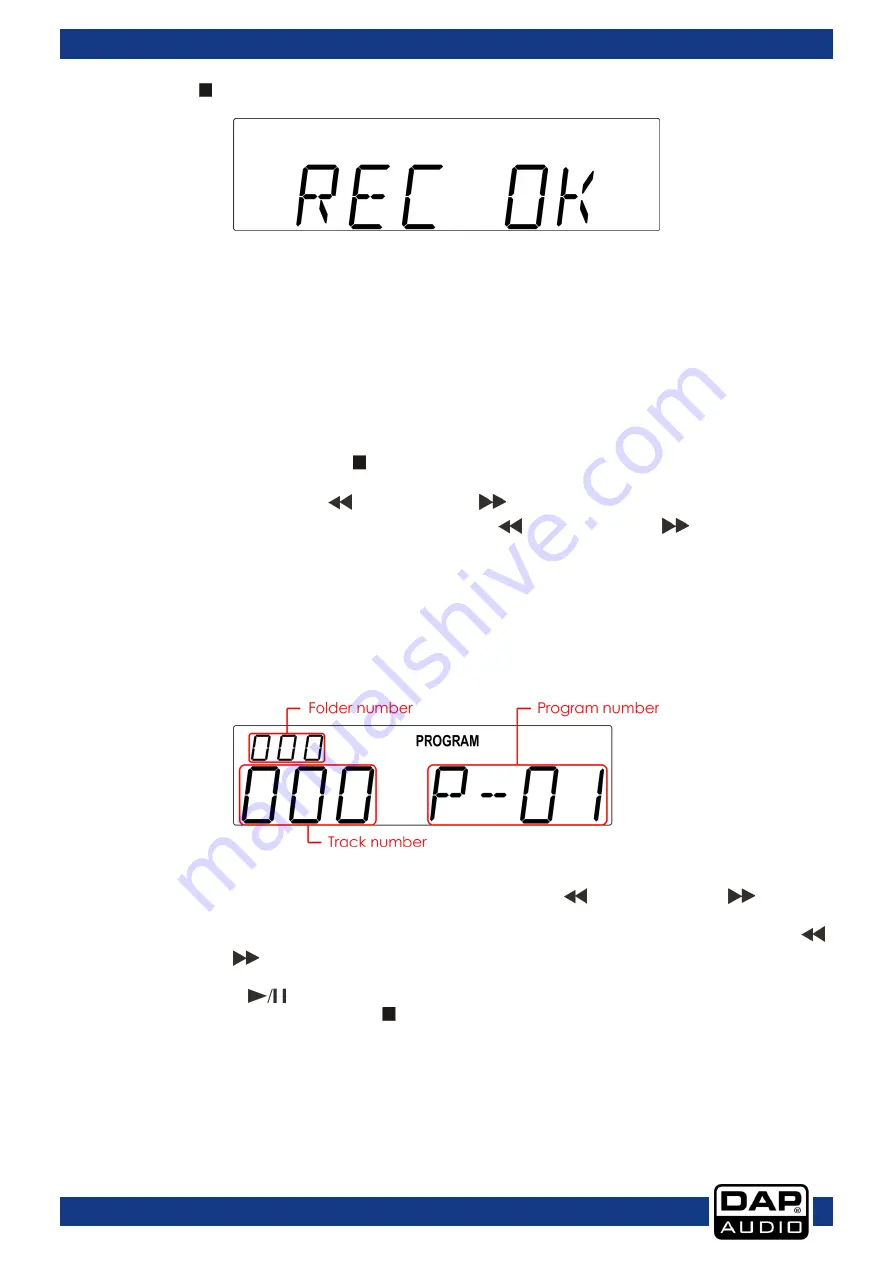
12
UBR-180BT
Ordercode: D1258
Press the
stop (10, 37)
button when you’re finished recording. The display will show REC OK as
shown in figure 09.
Fig. 09
Now your recording is finished. The first time you’re recording from the
Rec input (24)
, the UBR-108BT
will automatically generate a folder on the medium you’re recording on, named
RECORD\EXREC
. In
future the UBR-108BT will store all files recorded from the
Rec input (24)
in this folder. The files will be
named 001.MP3, 002.MP3 etc. as they are recorded.
If you’re recording from SD/MMC card to USB stick, or from USB to SD/MMC card, the procedure is
the same. The only difference is that you can copy separate folders from one medium to another.
The display will show copy and the folder generated by the UBR-108BT on your medium is called
INREC
. The copied files keep their original names.
10. Delete a track
Stop playback by pressing the
Stop (10, 37)
button.
Press the
Delete (20, 35)
button. Now you’re in delete mode.
Select a folder by using the
Rev
(23, 31)
and
Fwd
(22, 30)
buttons.
Open the folder by pressing and holding either the
Rev
(23, 31)
or the
Fwd
(22, 30)
button for
3 seconds.
Select the track you wish to delete.
Press the
Delete (20, 35)
button again.
Now your track is deleted.
11. Program Play
Stop playback and press the
Prog (38)
button, the player will enter the program mode. The display
will look as shown in figure 10.
Fig. 10
Select a folder using the
Direct Access (3, 29)
buttons or the
Rev
(23, 31)
or the
Fwd
(22, 30)
buttons.
Press
Prog (38)
and select a track in the formerly selected folder using the Select buttons, the
Rev
(23, 31)
or the
Fwd
(22, 30)
buttons.
Repeat this operation to select all the tracks you want to listen to.
Press the
Play/Pause
(11, 36)
button to start Program play.
Erase the program by pressing the
Stop (10, 37)
button.
12. Loop Play
Press the
A-B (44)
button to set the loop start point, the LOOP indicator will flash on the LCD.
Press the
A-B (44)
button to set the loop end point. After the end point is set, the playback will enter
the loop play from start point to end point repeatedly.
Press the
A-B (44)
button to stop the loop function immediately.
Summary of Contents for ubr-180bt
Page 16: ...2015 DAP Audio...