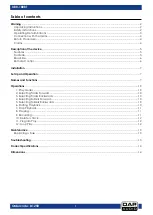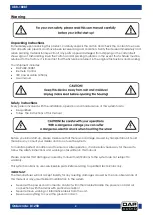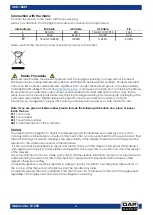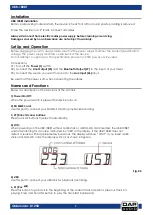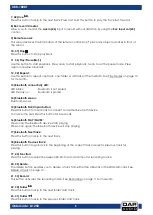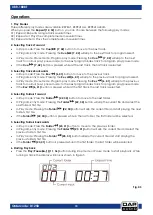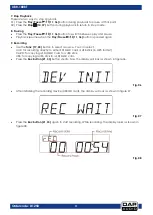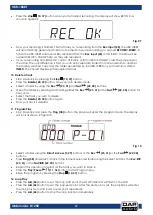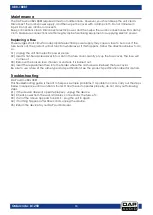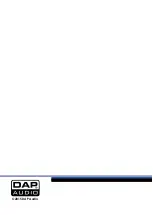13
UBR-180BT
Ordercode: D1258
Maintenance
The DAP Audio UBR-108BT requires almost no maintenance. However, you should keep the unit clean.
Disconnect the mains power supply, and then wipe the cover with a damp cloth. Do not immerse in
liquid. Do not use alcohol or solvents.
Keep connections clean. Disconnect electric power, and then wipe the audio connections with a damp
cloth. Make sure connections are thoroughly dry before linking equipment or supplying electric power.
Replacing a Fuse
Power surges, short-circuit or inappropriate electrical power supply may cause a fuse to burn out. If the
fuse burns out, the product will not function whatsoever. If this happens, follow the directions below to do
so.
01)
Unplug the unit from electric power source.
02)
Insert a flat-head screwdriver into a slot in the fuse cover. Gently pry up the fuse cover. The fuse will
come out.
03)
Remove the broken fuse. If brown or unclear, it is burned out.
04)
Insert the replacement fuse into the holder where the old fuse was. Reinsert the fuse cover.
Be sure to use a fuse of the same type and specification. See the product specification label for details.
Troubleshooting
DAP Audio UBR-108BT.
This troubleshooting guide is meant to help solve simple problems. If a problem occurs, carry out the steps
below in sequence until a solution is found. Once the unit operates properly, do not carry out following
steps.
01)
If the device does not operate properly, unplug the device.
02)
Check power from the wall, all cables, connections, the fuse, etc.
03)
If all of the above appears to be O.K., plug the unit in again.
04)
If nothing happens after 30 seconds, unplug the device.
05)
Return the device to your DAP Audio dealer.
Summary of Contents for ubr-180bt
Page 16: ...2015 DAP Audio...