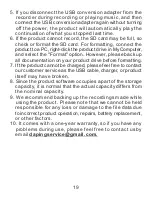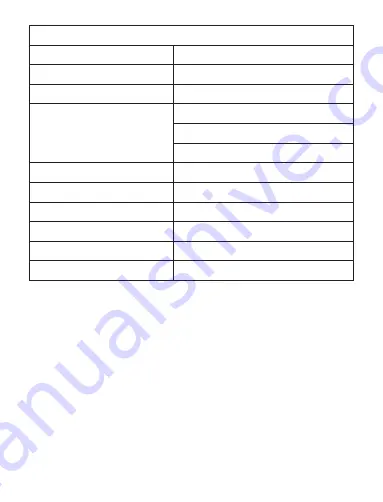
Product specifications
Dimension
Weight
Recording Format
Recording Capacity
Continuous recording
Charging time
Recording bit rate
Frequency
Microphone
Operating temperature
2.56*0.94*0.32 in
0.066 lb
WAV
20 hours
2hours
192Kbps
20-20KHZ
Omnidirectional microphone
-10°-- 40°
Note: The recording file time and continuous recording time
differ depending on the recording bit rate.
15
90 hours (8GB)
180 hours (16GB)
360 hours (32GB)