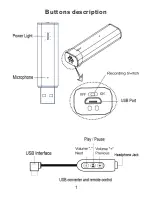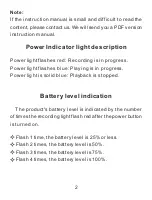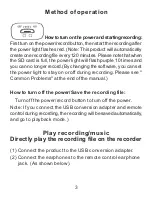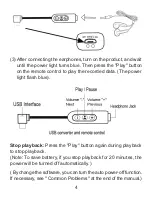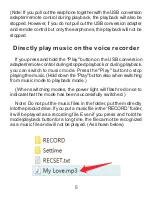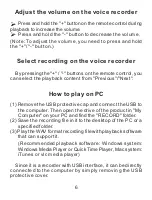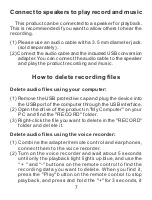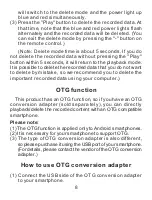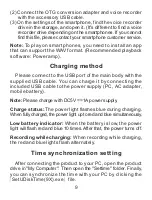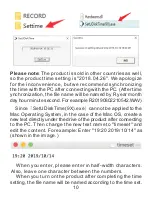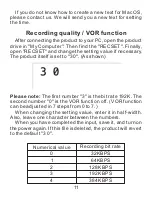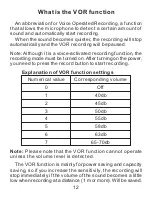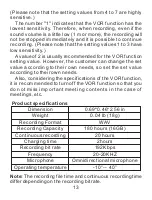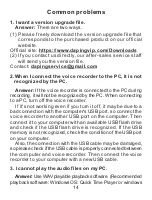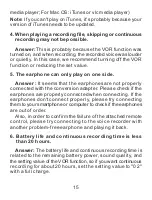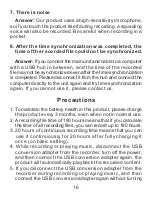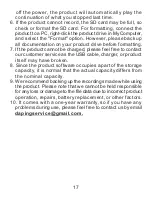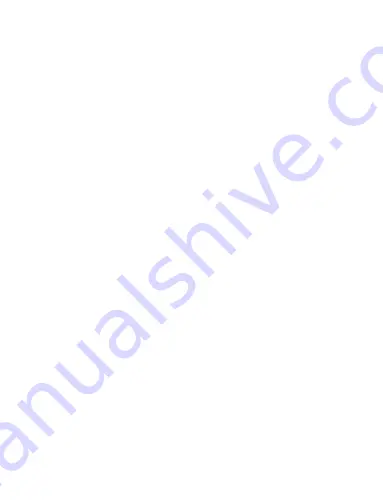
7
Connect to speakers to play record and music
How to delete recording files
This product can be connected to a speaker for playback.
This is recommended if you want to allow others to hear the
recording.
(1) Please use an audio cable with a 3.5 mm diameter jack.
(sold separately).
(2) Connect the audio cable and the included USB conversion
adapter. You can connect the audio cable to the speaker
and play the product recording and music.
Delete audio files using your computer
:
(1) Remove the USB protective cap and plug the device into
the USB port of the computer through the USB interface.
(2) Open the drive of the product in "My Computer" on your
PC and find the "RECORD" folder.
(3) Right-click the file you want to delete in the "RECORD"
folder and delete it.
Delete audio files using the voice recorder
:
(1) Combine the adapter/remote control and earphones,
connect them to the voice recorder.
(2) Turn on the voice recorder and wait about 5 seconds
until only the playback light lights up blue, and use the
" + " and "-" buttons on the remote control to find the
recording data you want to delete. When you find it,
press the "Play" button on the remote control to stop
playback, and press and hold the "+" for 3 seconds, it