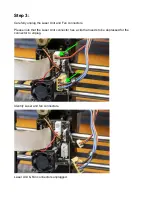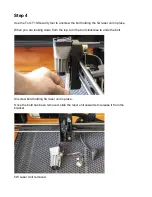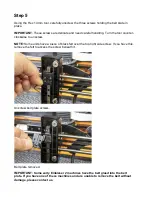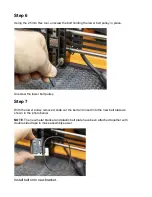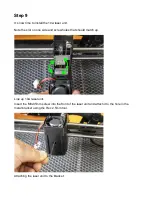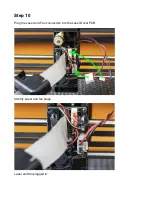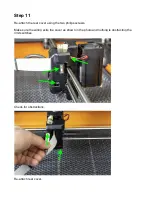Step 5
Using the Hex 1.3mm tool, carefully unscrew the three screws holding the belt plate in
place.
IMPORTANT
: These screws are delicate and need careful handling. Turn the tool counter-
clockwise to unscrew.
NOTE:
Some units have a piece of black felt over the top right side screw. If you have this,
remove the felt to access the screw beneath it.
Unscrew belt plate screws.
Belt plate removed.
IMPORTANT: Some early Emblaser 2 machines have the belt glued into the belt
plate. If you have one of these machines and are unable to remove the belt without
damage, please contact us.