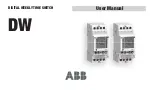For clarity the display/exposures are shown in the manual with the entire exposure
setting. Normally a base exposure of 3.2 stops at step 5 would show on the display
as
5E3.
-- however, in the instructions below it will be illustrated as a display of
5E3.2
and the truncation will be eliminated.
Base exposure
A memory bank can contain more than one print. Each print has it’s own base
exposure which can be located anywhere in the bank.
Step 1 of each memory bank is always a base exposure
1E3.1
. When a bank is
erased the first step is set to
1E2.0
- a single contrast base exposure of 2.0 stops.
Adjustments
Adjustments,
2J0.3
(example: add 0.3 stops to the base exposure to compensate
for age-related loss of paper speed) and
3%6.5
(example: decrease exposure by
6.5% to compensate for drydown darkening) are optional. When included they must
follow the base exposure step.
If adjustments are enabled and specified in basic mode they will be applied to the
memory exposure. If adjustments are specified in the memory sequence then they
will over-ride any basic mode adjustments. Memory adjustments will be applied
even if basic mode adjustments have been disabled in the timer’s setup.
The timer will pick up and apply the adjustments when the base exposure is made.
The adjustment steps will not be shown and the timer will advance to the step
following the adjustments at the completion of the base exposure. If dodging the
timer will skip over showing the adjustment steps and go straight to the first dodge.
Dodging
Dodging steps
2d1.3
are optional. Multiple dodges to the limit of memory are
allowed, however they must be programmed with the shortest dodge first.
The timer advances to the first dodge step when the expose key is pressed to make
the base exposure.
To dodge, insert all the dodger(s) and press the expose key. Then remove the
dodger for the completed dodge - leaving the others in place - and press the
expose key for the next dodge. Repeat to make the remaining dodge exposures.
The timer will insert a
Fin.
step after the last dodge to make the undodged
remnant of the base exposure.
16
Summary of Contents for F-STOP
Page 1: ...DARKROOM AUTOMATION MEMORY f STOP TIMER INSTRUCTION MANUAL...
Page 26: ......