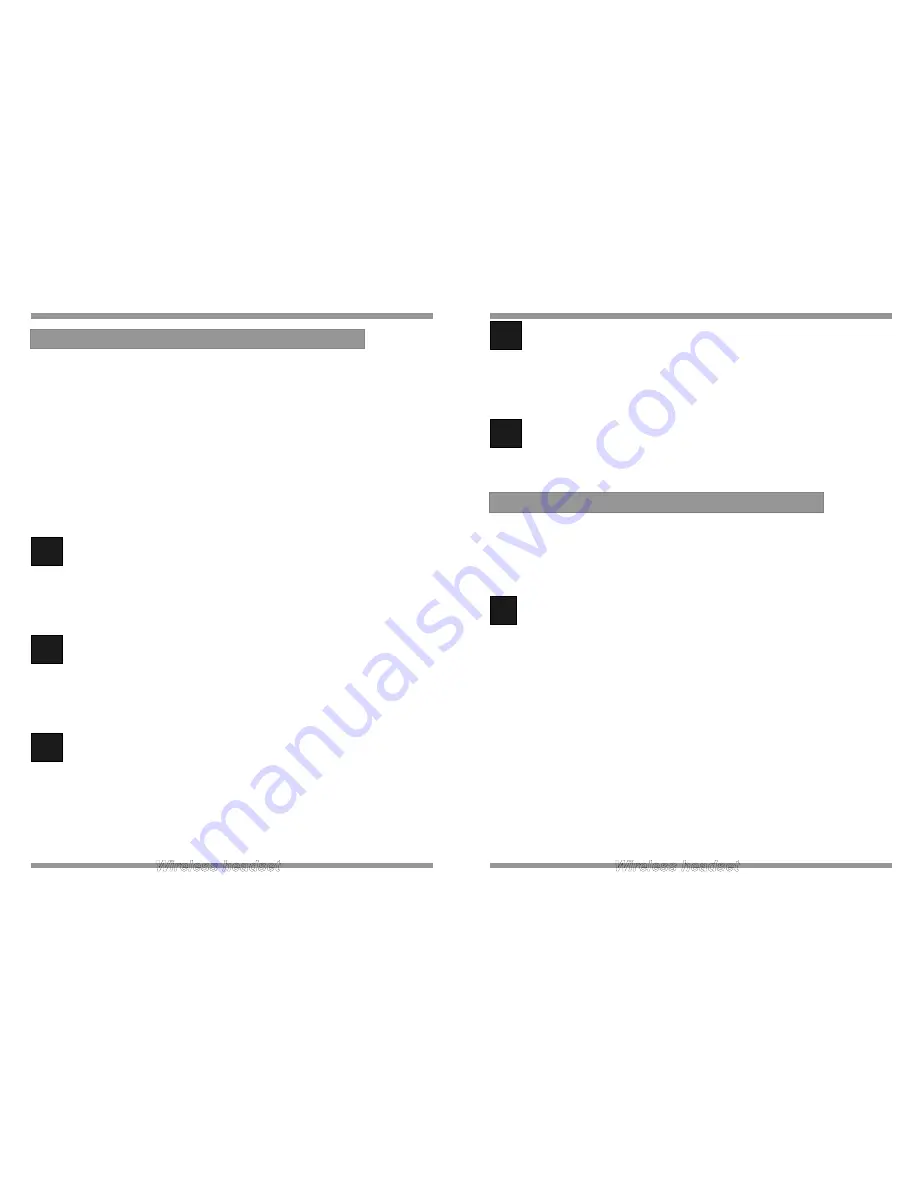
Despite the sophistication behind the unit, the set-up and operation of the unit is
remarkably simple. Please follow these steps in the following pages and refer to the
drawings on the previous pages and you will be up and running with your new wireless
headset in a very short time.
Important: Before first use, please charge the headset fully for up to 4~5 hours to
maximize your battery operational life.
1
Assemble the HEADSET and BATTERY
Attach the battery to the headset by sliding the battery onto the headset.
Note: When the battery is connected the power is automatically turned on.
2
Connect the TELEPHONE HANDSET TO THE UNIT
Unplug the handset cord from your telephone base unit and plug it into the
HANDSET port located on the back of unit.
3
Connect the TELEPHONE BASE UNIT TO THE UNIT
Use the supplied telephone cord and connect on end to the HANDSET port on
your telephone base unit. The other end should be connected to the TELEPHONE
port located on the back of the unit.
4. Setting up the Unit
4
Connect the POWER SUPPLY UNIT
Plug the Power Supply Unit to the DC Input Jack on the back of the unit. Then
connect the Power Supply Unit to your wall supply.
5
Place the headset on the base unit to charge
Important: Before first use, please charge the headset fully for up to 4~5 hours to
maximize your battery operational life.
!
Place the headset on the base unit to charge
Always place the headset on the base unit when not in use to allow your headset
to be charged and ensure the talk-time and life of the battery.
Before first use, please charge the headset fully for up to 4~5 hours to maximize
your battery operational life.
Only use the base unit fitted with the original power supply unit to charge your
headset, or damaged and incorrect operation may occur.
5. Battery Charging
Summary of Contents for DW-770
Page 11: ......





























