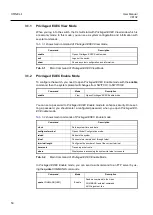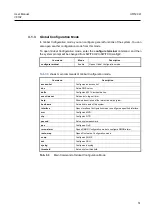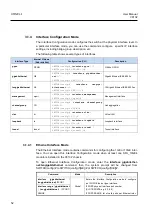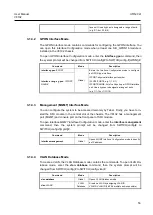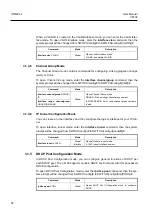UMN:CLI
User Manual
V8102
64
4 System Basic Configuration and Operation
4.1
Basic Configuration
After installing the system, the V8102 is supposed to examine that each port is correctly
connected to network and management PC. You can connect to the system to configure
and manage the V8102. This section provides instructions how to change password for
system connection and how to connect to the system through telnet.
4.1.1
Connecting to the Console Port
To begin setup, you must connect the Console to the RJ45 Console port. To connect the
cable, perform the following steps:
Step 1
Attach the RJ45 connector on the cable to the RJ45 connector on the console port of the
V8102.
Step2
Connect the other end of the cable to one of the serial ports on your workstation.
Step3
Open your terminal emulation software and configure the COM port settings to which you
have connected the cable. The settings should be set to match the default settings for the
switch, which are:
• 9600 bps
• 8 data bits
• 1 stop bit
• No parity
• No flow control
4.1.2
System Login
After installing the V8102, finally make sure that each port is correctly connected to PC
for network and management. Then, turn on the power and boot the system as follows.
Step 1
When you turn on the switch, booting will be automatically started and login prompt will
be displayed.
SWITCH login:
Step 2
When you enter a login ID at the login prompt, the password prompt will be displayed,
and then enter the proper password to log in the system. By default setting, the login ID is
configured as
admin
with no password.
SWITCH login:
admin
Password:
SWITCH>
Step 3
In
Privileged EXEC View
mode, you can check only the configuration for the switch. To
configure and manage the switch, you should begin
Privileged EXEC Enable
mode. The
following is an example of beginning
Privileged EXEC Enable
mode.
SWITCH>
enable
SWITCH#