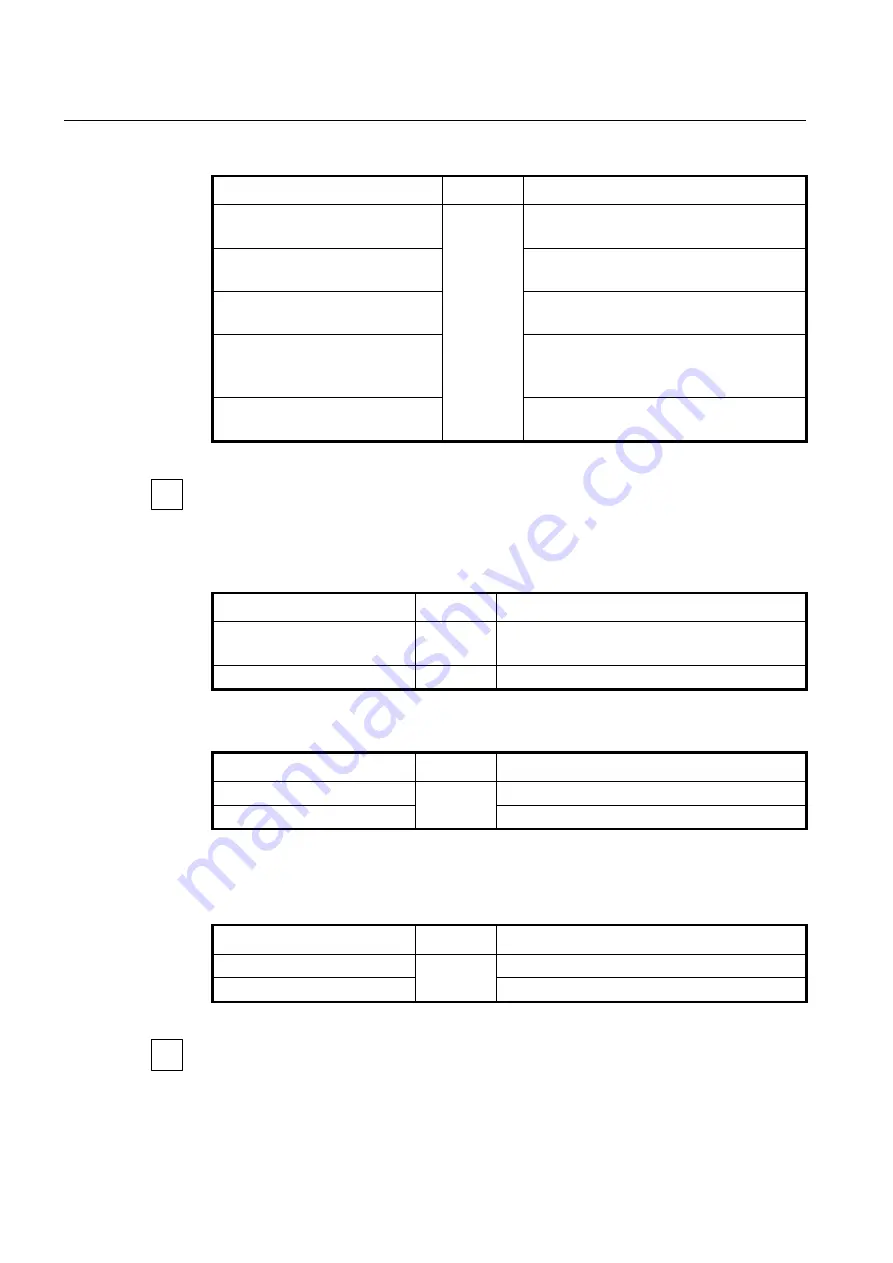
UMN:CLI
User Manual
V8102
84
To back up a system configuration file using FTP or TFTP, use the following command.
Command
Mode
Description
copy
{
ftp
|
tftp
}
config upload
{
FILE-
NAME
|
startup-config
}
Enable
Uploads a file to FTP or TFTP server with the
name configured by user.
copy
{
ftp
|
tftp
}
config download
{
FILE-NAME
|
startup-config
}
Downloads a config file from FTP or TFTP server
with the name configured by user.
copy
{
ftp
|
tftp
}
fpga download
Downloads a FPGA image file from FTP or TFTP
server.
copy
{
ftp
|
tftp
}
history
non-volatile
sdcard
{
cli
|
snmp
}
upload FILE-
NAME
Uploads the command history of CLI/SNMP logs
from SD card to FTP/TFTP server.
FILE-NAME: all log file
copy
{
ftp
|
tftp
}
history-log upload
FILE-NAME
Uploads a CLI history log file to FTP/ TFTP server
FILE-NAME: CLI history log file name
To access FTP to back up the configuration or use the backup file, you should know FTP
user ID and the password. To back up the configuration or use the file through FTP, you
can recognize the file transmission because hash function is automatically turned on.
To delete a system configuration file, use the following command.
Command
Mode
Description
erase config
FILENAME
Enable
Global
Deletes a specified configuration file.
FILENAME: configuration file name
erase startup-config
Enable
Deletes a startup configuration file.
To display a system configuration file, use the following command.
Command
Mode
Description
show startup-config
Enable
Global
Shows a current startup configuration.
show config-list
Shows a list of configuration files.
4.2.6
Restoring Default Configuration
To restore a default configuration of the system, use the following command.
Command
Mode
Description
restore factory-defaults
Enable
Restores a factory default configuration.
restore layer2-defaults
Restores an L2 default configuration.
After restoring a default configuration, you need to restart the system to initiate.
i
i















































