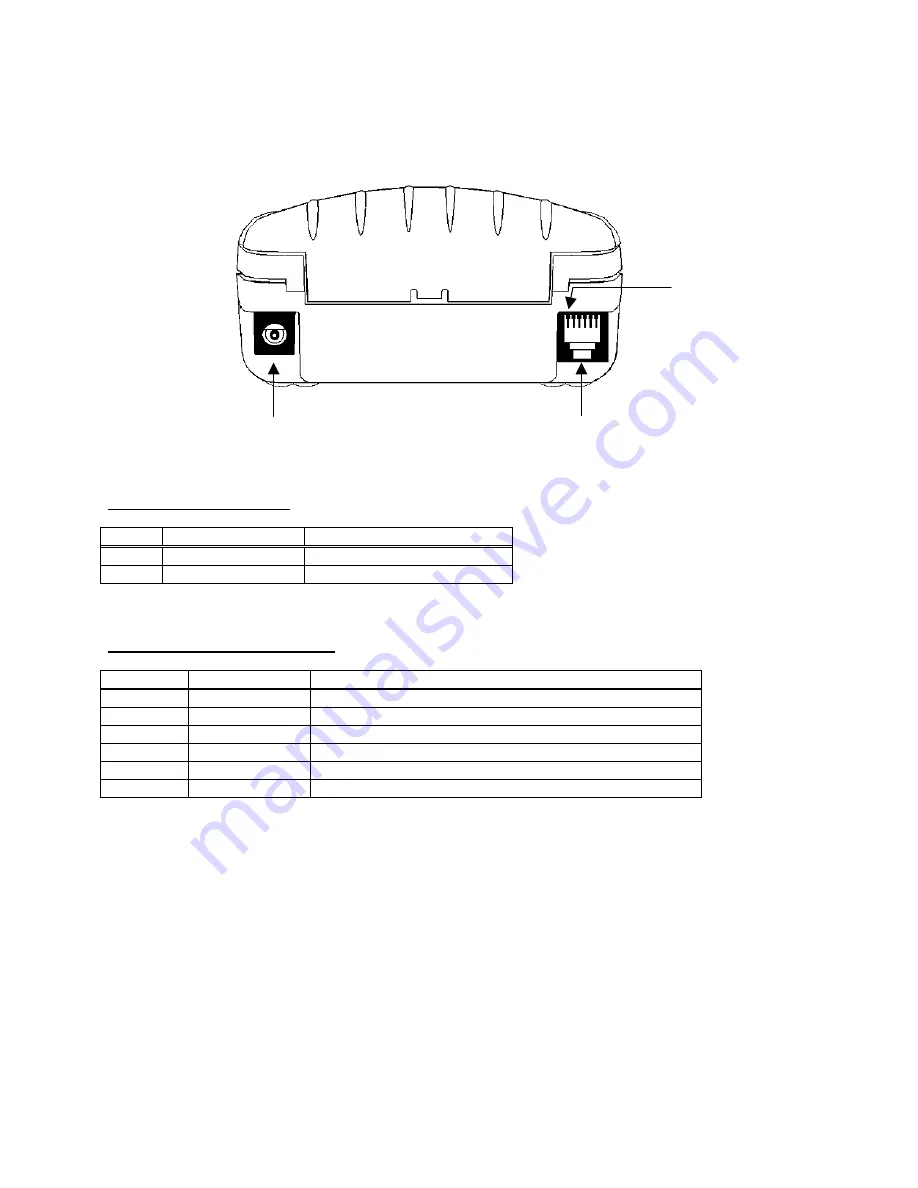
CONNECTIONS AND EMC PRECAUTIONS
CONNECTOR DETAILS
The printer has two user connectors shown below:
Pin 1
RJ12 Combined Data Socket
Charger Input
CONNECTOR PINOUTS
Charger Input Socket Detail
Pin Dimension
(mm) Function
Inner
Inside
Ø 2.5
Positive / Charger Input
Outer
Outside Ø 5.5
Negative / 0V Common
The maximum insertion length is 12 mm.
RJ12 Combined Data Socket Detail
Pin Signal
Direction
Description
1
To Printer
Optional Charger Input
2 To
Printer
Wake-up
Input
3
To Printer
RS-232 Rx data
4
To Host
RS-232 Tx data
5 To
Host
RS-232
Busy
6
---
0V Common (RS-232 signal return and Charger return)
BATTERY CHARGER DETAILS
The printer monitors charge current into the printer, but does not regulate it in anyway. In order to fully and safely
charge the batteries, use only Dascom Battery Charger Adapters.
Caution: This connection is for a current-regulated battery charger only. Do not connect a standard voltage
power supply. Serious damage may result from inappropriate connections.
COMBINED DATA/CHARGER ADAPTOR CABLE
An optional serial data cable suitable for connecting the printer to a standard PC is available. This cable features an
integrated charger connector in the housing of the DB-9 connector. For trickle charging, the charger may optionally
be connected directly into the printer’s connector, or indirectly into the connector in the data cable, thus giving the
maximum system wiring flexibility.
The connections to a standard PC COM port are as follows:
11
Summary of Contents for DP-510
Page 1: ...DP 510 and DP 520 Operators Manual Dascom Part Number 5206788 Rev A...
Page 2: ......
Page 4: ......





































