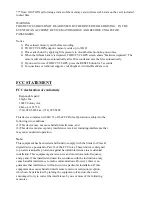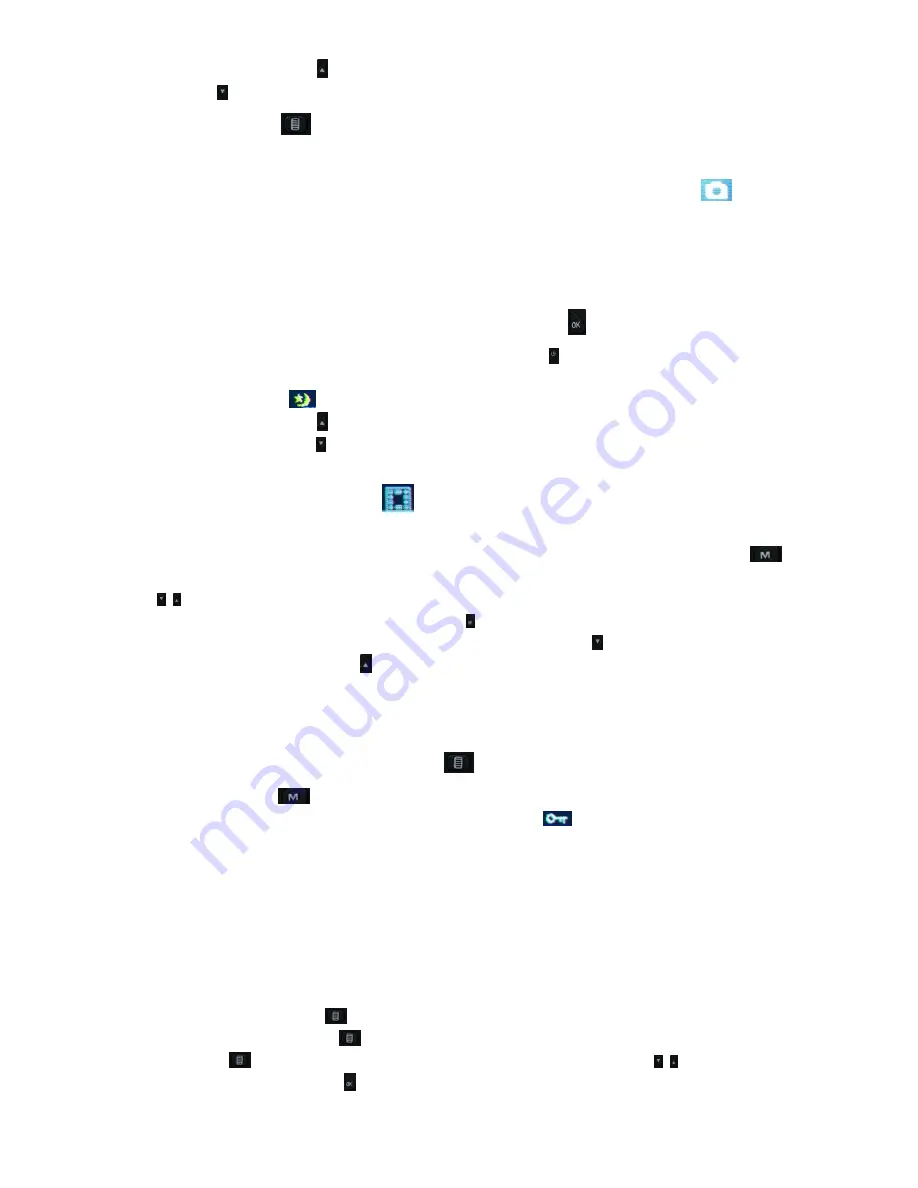
**Note: Pressing the up button while recording will zoom the camera in up to 4x digital zoom. Press
the down button to zoom out.
**Note: The menu button
has no function while the camera is recording
B) Still Photo mode: (A still photo camera icon will appear in the top left of the screen
. Memory
card must be inserted)
After the device is powered on, press the OK button to stop recording. Once recording has been stopped,
press the mode button once to enter still photo mode (TODC CYCLOPS cannot change modes while the
camera is recording).**
**Note: To capture a photo in still photo mode, press the OK button
**Note: A quick press (less than one second) of the power button while in still photo mode changes
TODC CYCLOPS from day mode to night mode (the following icon will display on the top of the display
screen when in night mode
**Note: Pressing the up button while in still photo mode will zoom the camera in up to 4x digital
zoom. Press the down button to zoom out.
C
)
Preview mode: (A film negative icon
will display in the top left of the screen. To view video,
memory card must be inserted)
After the device is powered on, press the OK button to stop recording. Press the MODE button
twice to enter into Preview mode. You can scroll through previews by pressing the UP and DOWN
buttons . In the top right of the display screen, the file name is displayed.** When the file you wish to
playback is displayed on screen, press the OK button to begin playing; the OK button will play and
pause the current video. To fast forward a video, use the DOWN button (up to 8x fast forward speed).
To rewind a video, use the UP button (up to 8x rewind speed).
**Note: When playing a video, the video time will display in the top left of the display screen below the
file name.
**Note: Once a video is playing, the menu button
becomes inactive. Stop the video playback by
pressing the mode button
and the menu button will reactivate.
**Note: If the file displays the lock icon on the top of the screen
the current video is locked, it can
only be deleted by formatting the memory card.
3) Settings Menu functions:
Each of TODC CYCLOPS‟s three modes has its own settings menu: Video Settings, Still Settings,
Playback Settings
To access the settings menus from any mode: be sure the camera is NOT recording. To enter Video
settings press the MENU button
from video mode. To access Still settings, navigate to Still Photo
mode and press the MENU button
. To access Playback settings, navigate to Playback mode and press
the MENU button
.
Navigate the menus by using the UP and DOWN buttons , choose the
highlighted setting by pressing OK
.