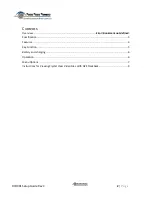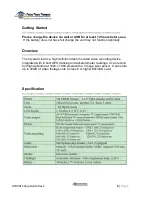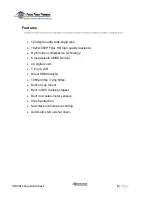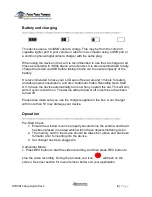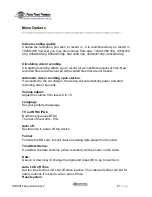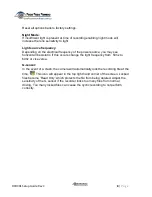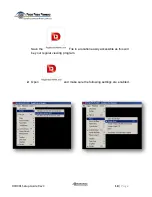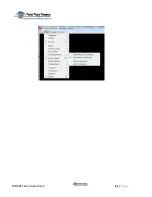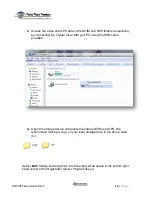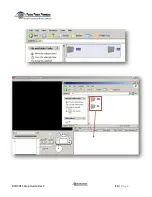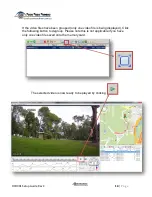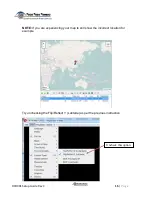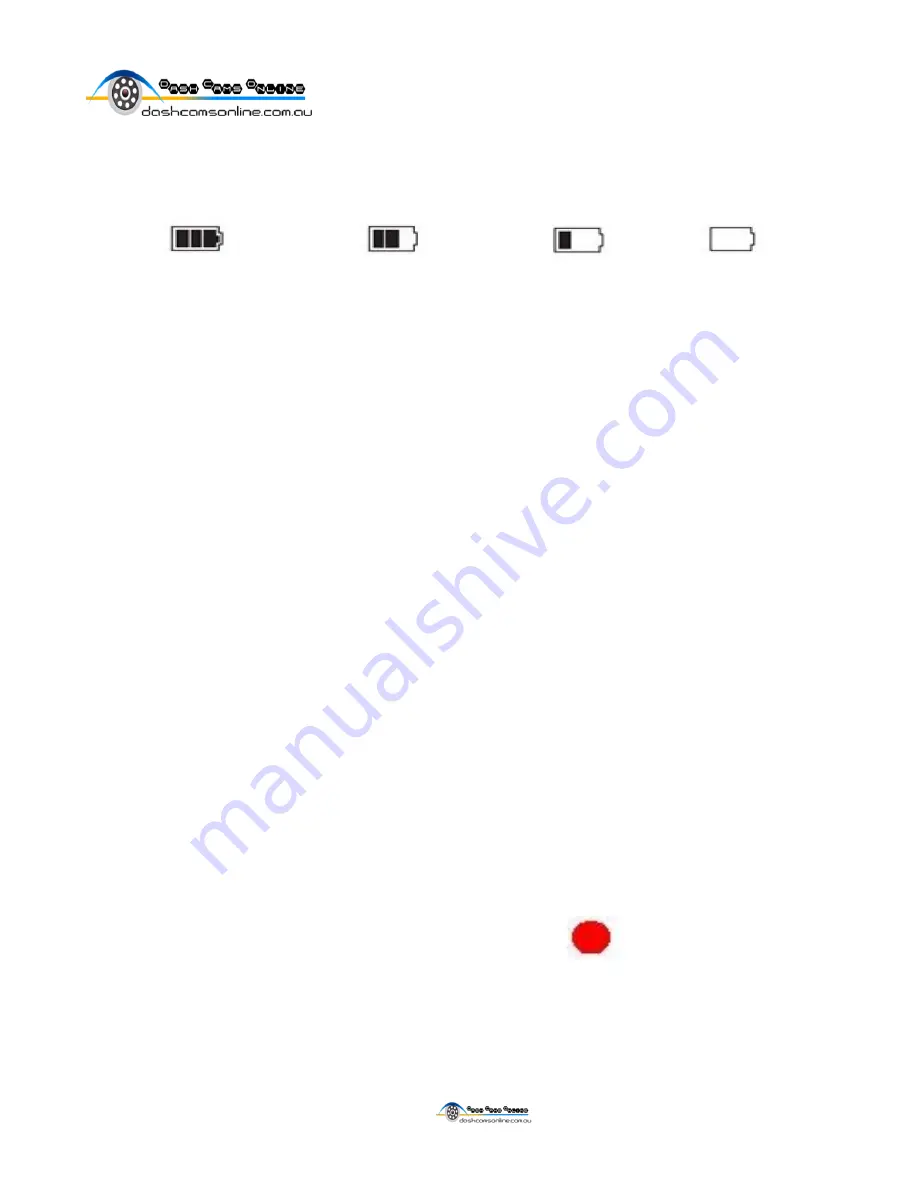
DCO991 Setup Guide Rev C
6
|
P a g e
Battery and charging
——————————————————————
This device uses a miniUSB cable to charge. This may be from the 12V/24V
cigarette lighter port in your vehicle or also from a computer using a USB port or
a common phone/digital camera charger with the same plug.
When using the device in the car it is recommended to use the car charger at all
times as recording in 1080p drains a lot of power. It is also recommended to fully
charge the device via USB before taking into the car to ensure longevity of the
battery.
It is recommended to have your LCD auto off set at around 1 minute for safety,
and also power consumption, and also “Automatic Video Recording Upon Start
On” to have the device automatically turn on when you start the car. This will only
work if cyclic record is on. The device will auto power off once the car has been
turned off.
Please also make sure you use the charger supplied in the box. A car charger
with more than 5V may damage your device.
Operation
——————————————————————
Pre-Start Check
1. Ensure the window mount is properly secured onto the window and that it
has been placed in an area which will not have objects hindering vision.
2. The memory card in the device should be Class 6 or above and has been
formatter prior to inserting into the device.
3. Car charger has been plugged in.
Camcorder Mode:
1. Press REC button to start the video recording, and then press REC button to
stop the video recording. During the process, red icon
will flash on the
screen. See next section for menu items to better suit your application.