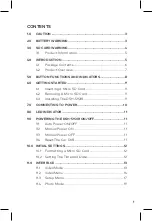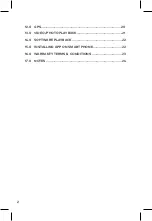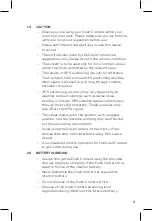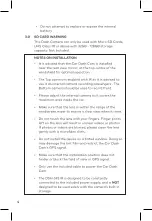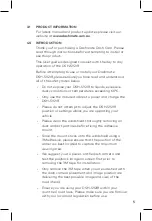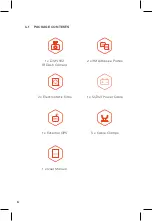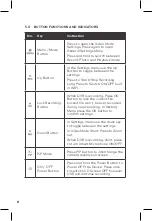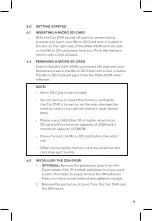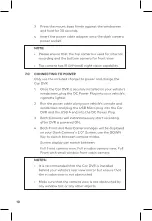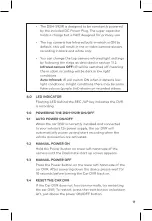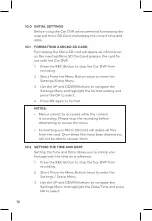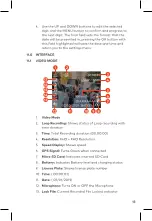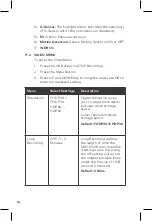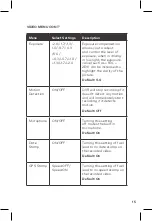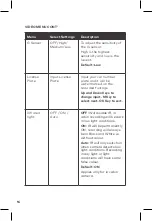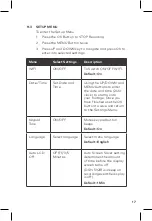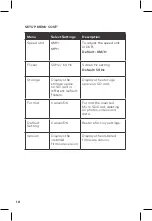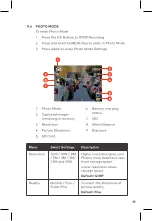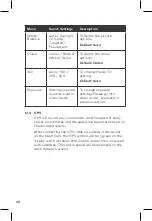5
3.1
PRODUCT INFORMATION
For latest manual and product updates please visit our
website at
www.dashmate.com.au
4.0 INTRODUCTION
Thank you for purchasing a Dashmate Dash Cam. Please
read through instructions before attempting to install or
use this product.
This User guide is designed to assist with the day to day
operation of the DSH-592IR.
Before attempting to use or install your Dashmate
DSH-592IR, please ensure you have read and understood
all of the safety notes below.
• Do not expose your DSH-592IR to liquids, excessive
dusty conditions or temperatures exceeding 60°C.
• Only use the included cables to power and charge the
DSH-592IR.
• Please do not attempt to adjust the DSH-592IR
position or settings whilst you are operating your
vehicle.
• Please clean the windshield thoroughly removing all
dust and dirt particles before fixing the adhesive
mount.
• Since the mount sticks onto the windshield using a
3M adhesive, please ensure that the position of the
camera is best located to capture the maximum
viewing area.
• We suggest you to power-on the dash camera and
test the playback image on screen first prior to
removing the 3M tape for installation.
• Only remove the 3M tape when you are satisfied with
the dash camera placement and image position are
delivering the best possible image and view of the
road ahead.
• Ensure you are using your DSH-592IR within your
countries’ road laws. Please make sure you are familiar
with your local road legislation before use.