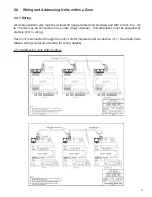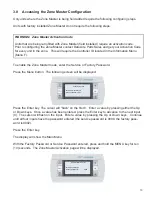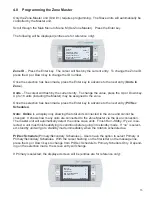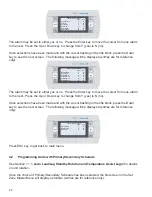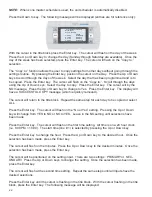18
4.1
Programming Units with Primary Schedule Only
See Section 1.1.1,
Auto lead/lag Standby Rotation
Logic for details on unit rotation.
Once the choice of
Primary Schedule
has been selected, the fi rst screen in the Set Zone Master
Menu will display as follows (entries are for reference only):
Move the cursor by pressing the Enter key. Change the values by pressing the Up or Down keys.
With the cursor fl ashing in the title block, press the Down key to see the next screen. The follow-
ing message will be displayed (entries are for reference only):
Move the cursor by pressing the Enter key. Change the values by pressing the Up or Down keys.
With the cursor fl ashing in the title block, press the Down key to see the next screen. The follow-
ing message will be displayed (entries are for reference only):
The unit may be set to either Stdby (Standby or Off). Press the Enter key to move the cursor from
unit to unit. Press the Up or Down key to change from Stdby to Off.
Once selections have been made and with the cursor fl ashing in the title block, press the Down
key to see the next screen. The following message will be displayed (entries are for reference
only):
Zone Master
Zone ID:
1
Unit in Zone:
4
Units Online:
2
Primary Schedule Only
Number Unit On
2
Zone Airflow:
Disabled
Zone Master
Temperature Assist:
Yes
Standby On Delay:
30
Standby Off Delay:
30
Enable Inhibit:
Yes
Rotation: Day
&
Time
Monday at:
4:00 AM
Force Rotation:
No
Zone Master Unit
Note: U1 is the master
Mode
Unit #1:
Stdby
Unit #2:
Stdby
Unit #3:
Stdby
Unit #4
Stdby
Unit #5
Stdby