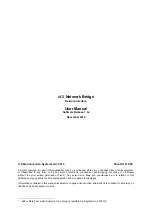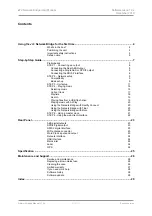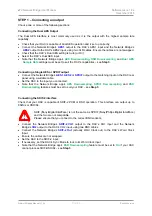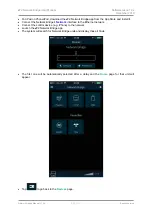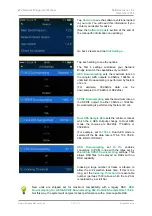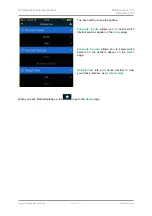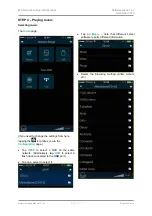© Data Conversion Systems Ltd. 2016
Price UK £10.00
All rights reserved. No part of this publication may be reproduced, stored in or introduced into a retrieval system,
or transmitted in any form, or by any means (electronic, mechanical, photocopying, recording or otherwise)
without the prior written permission of
dCS
1
. Any person who does any unauthorised act in relation to this
publication may be liable to criminal prosecution and civil claims for damages.
Information contained in this manual is subject to change without notice, and whilst it is checked for accuracy, no
liabilities can be accepted for errors.
1
dCS
is Data Conversion Systems Ltd. Company registered in England No. 2072115.
dCS
Network Bridge
Network Interface
User Manual
Software Release 1.0x
December 2016