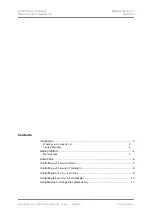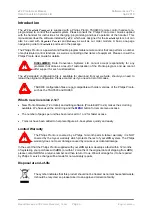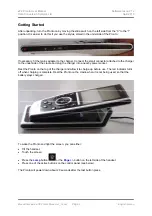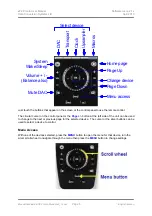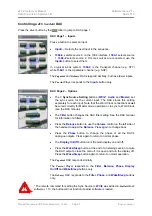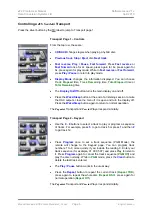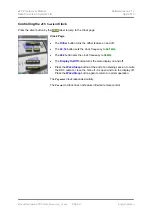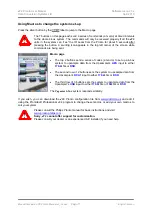Pronto Remote Control
for
dCS Scarlatti
User Manual
Software Release 2.1x
April 2010
©
Data Conversion Systems Ltd.
2007-2010
Price UK £8.00 / Euro 12.00
All rights reserved. No part of this publication may be reproduced, stored in or introduced into a
retrieval system, or transmitted in any form, or by any means (electronic, mechanical, photocopying,
recording or otherwise) without the prior written permission of
dCS
. Any person who does any
unauthorised act in relation to this publication may be liable to criminal prosecution and civil claims for
damages.
Information contained in this manual is subject to change without notice, and whilst it is checked for
accuracy, no liabilities can be accepted for errors.
1
dCS
is Data Conversion Systems Ltd. Company registered in England No. 2072115.