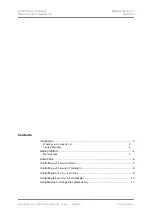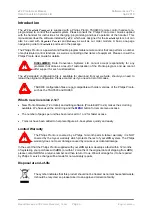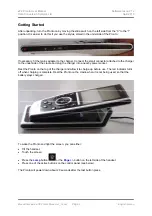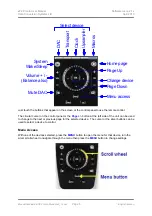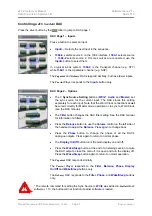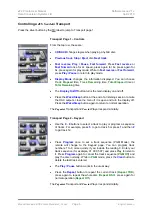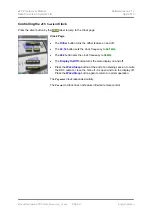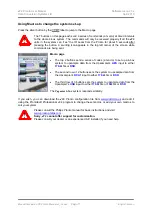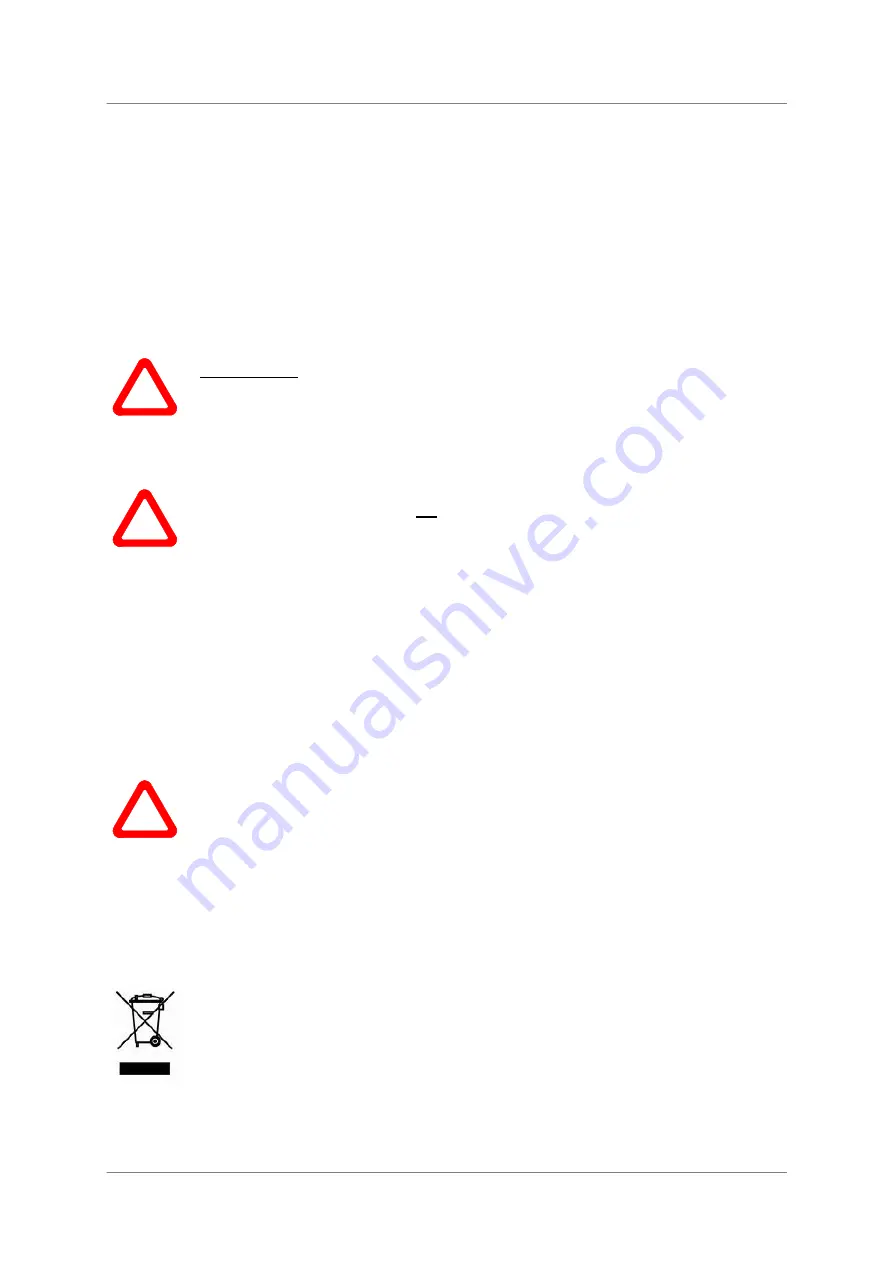
dCS
Pronto User Manual
Software Issue 2.1x
Data Conversion Systems Ltd.
April 2010
Manual filename: dCS Pronto Manual v2_1x.doc
Page 3
English version
Introduction
The
dCS Scarlatti Transport
is supplied with a Philips Pronto TSU9400 remote control handset pre-
programmed to control the
Scarlatti
system. Please consult the Philips Pronto User Guide supplied
with the handset for instructions for charging, programming and basic operation of the handset. This
manual describes the software installed by
dCS
, which was designed for the
Scarlatti
system, but can
also be used with
Paganini,
Puccini
and
Debussy
as well as our older models. A basic one-page
navigation guide for
Scarlatti
is enclosed in the package.
The Philips Pronto is a powerful and flexible programmable remote control that can perform a number
of sophisticated control functions, as well as controlling other items of equipment. Please consult the
Philips Pronto User Guide for details.
!
DISCLAIMER:
Data Conversion Systems Ltd. cannot accept responsibility for any
problems that arise as a result of customisation of the Pronto program, and we cannot
offer support for such customisation.
The
dCS
standard configuration file is available for download from our web-site, should you need to
reload the original configuration. Please contact us if you need a list of IR codes.
!
TSU9400 configuration files are not compatible with older versions of the Philips Pronto,
such as the TSU3500 and RU960.
What’s new in version 2.1x?
•
New Pronto firmware (7.2 or later) and editing software (ProntoEdit Pro 2.4) makes the scroll ring
available. We have used the scroll ring and the
MENU
button for remote menu access.
•
The number of pages per unit has been reduced to 1 or 2 for faster access.
•
7 macros have been added to help reconfigure a 4-box system quickly and easily.
Limited Warranty
!
The Philips Pronto is covered by a Philips 12-month parts & labour warranty, it is NOT
covered by the 3-year warranty which protects the rest of your
dCS
system. The Philips
warranty does not cover damage caused by misuse or accidental damage.
In the event that the Philips Pronto supplied with your
dCS
system develops a fault within 12 months
of registering your purchase with
dCS
, (or within 12 months of the original date of shipping from
dCS
)
please contact
dCS
for a returns number and then return it to us. We will arrange for it to be repaired
by Philips. A service charge will be made for non-warranty repairs.
Disposal at end-of-life
The symbol indicates that this product should not be treated as normal household waste.
It should be recycled, so please take it to an approved collection facility.