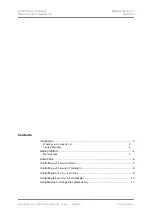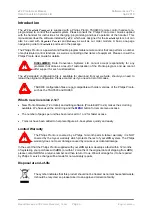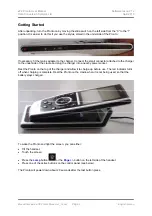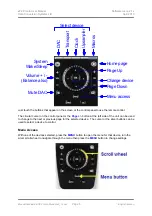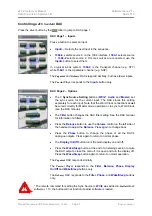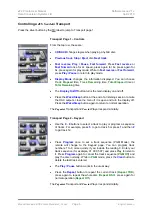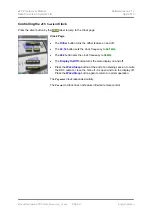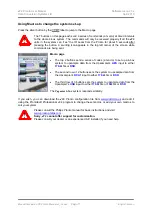dCS
Pronto User Manual
Software Issue 2.1x
Data Conversion Systems Ltd.
April 2010
Manual filename: dCS Pronto Manual v2_1x.doc
Page 4
English version
Getting Started
After unpacking, turn the Pronto on by moving the slide switch on the left side from the “0” to the “1”
position. It is easier to do this if you use the stylus, stored in the underside of the Pronto.
If necessary, fit the mains adapter to the charger. Connect the small connector attached to the charger
to the underside of the cradle and plug the charger into a nearby power socket.
Rest the Pronto on the top of the charger and allow it to charge up before use. The red indicator turns
off when charging is complete. Rest the Pronto on the cradle when it is not being used, so that the
battery stays charged.
To wake the Pronto and light the screen, you can either:
•
Tilt the handset.
•
Touch the screen.
•
Press
the
Lamp
button
or the
Page +/-
button on the left side of the handset.
•
Press one of the active buttons on the control panel (see below).
The Pronto will power down about 20 seconds after the last button press.