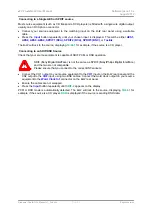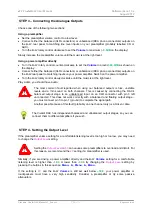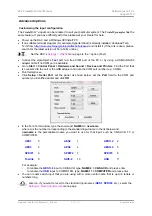dCS Vivaldi DAC
User Manual
Software Issue 1.0x
August 2012
Filename: Vivaldi DAC Manual v1_0x.docx
Page 3
English
version
Contents
Fitting the Remote Control handset batteries
STEP 1 – Connecting a PCM Input
Connecting to a Dual AES Source
Connecting to a Single AES or SPDIF source
Connecting to an SDIF/DSD Source
STEP 2 – Setting up the USB source
Loading the Windows driver for USB Class 2
A word about Music Playing Software
STEP 3 – Connecting the Analogue Outputs
STEP 4 - Setting the Output Level
Using a Master Clock in a CD/SACD system
Customising the input configuration