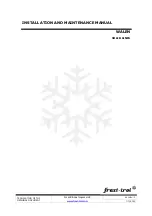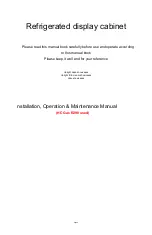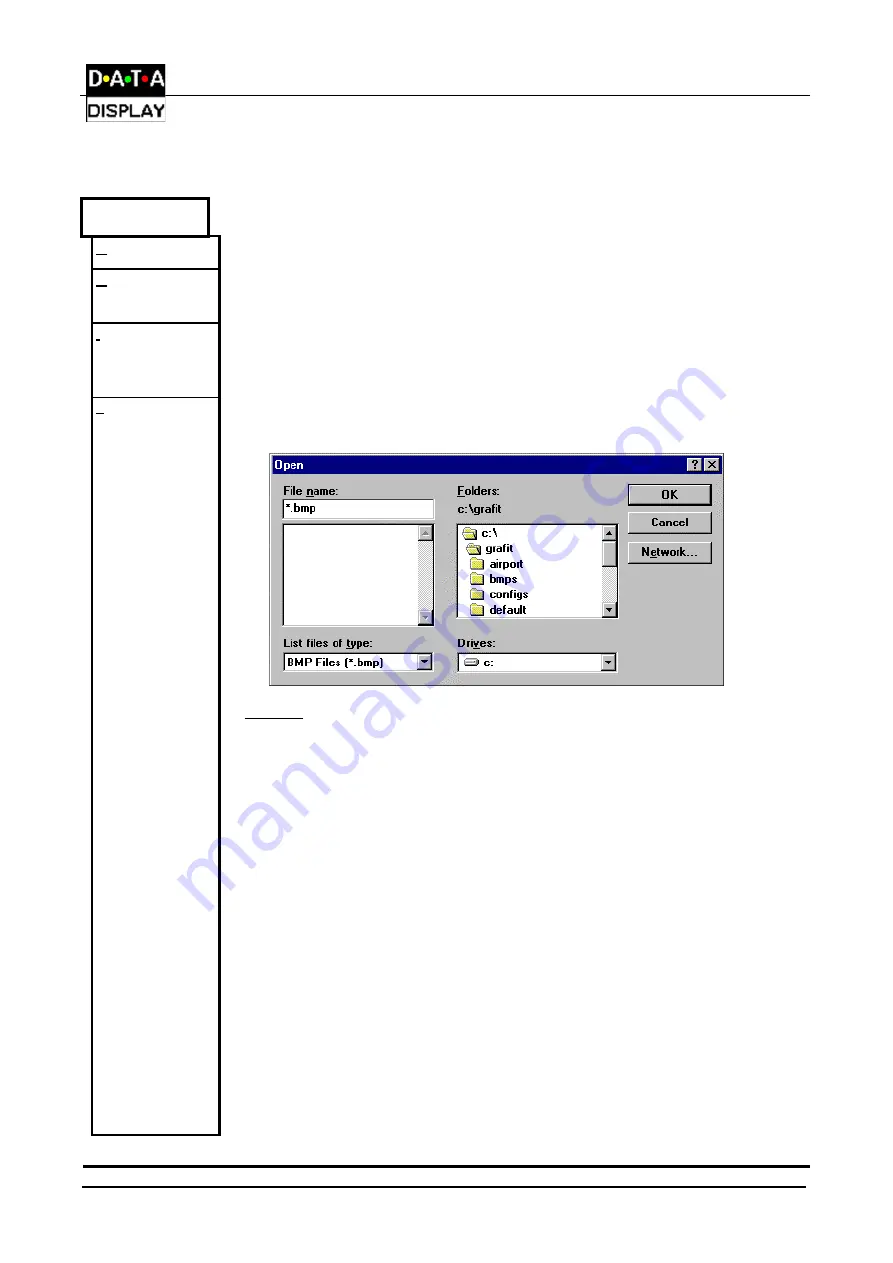
Infineum Display User Manual
DDJ03185001
26-Mar-01
Page 9
5.5 The Menu Bar
Frame
This menu provides options for dealing with single bitmaps only. Only the working
frame is effected using options in this menu.
Clear
Blanks/clears the current frame.
Delete
This option allows you to delete any frame from the frame list/sequence provided
that there are two or more frames in the sequence.
Insert
This option is like the 'Frame/Load' except that the frame loaded is inserted into the
frame list after the current frame, provided that there is frame space left in which to
store it. This allows you to insert a frame into a sequence.
Load
Selecting 'Load' under the 'Frame' menu produces a dialog box from which the user
may select a '.BMP' file or any of the file types listed.
FIELDS
File Name:
To select a file, click with the left mouse button on a '.BMP' file listed under 'File
Name' in the dialog box or type in the name of the required '.BMP' file in the space
given under 'File Name'.
List Files of Type:
Clicking on this option with the left mouse button pulls down a menu from which the
user may choose what type of files he wishes to see in the 'File Name' selection
menu.
Directories:
Under this heading is provided an option to select the subdirectories from which the
user is able to view the files contained in the subdirectory under the field 'File Name'.
Drives:
When clicked on with the left mouse button this field produces a pull down
menu from which the user may select their drives by clicking with the left
mouse button on the required drive.