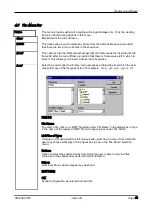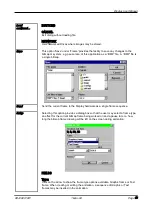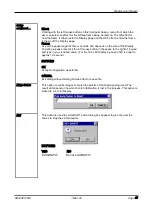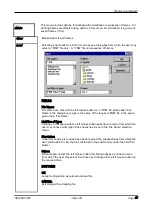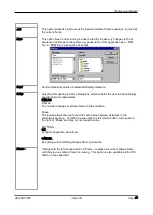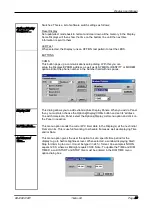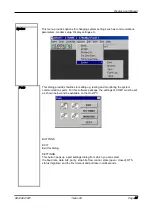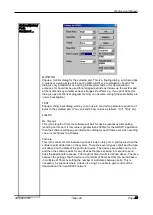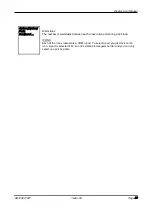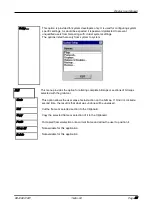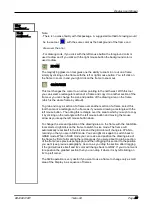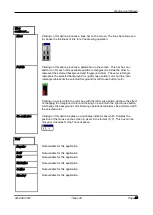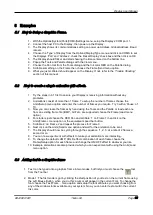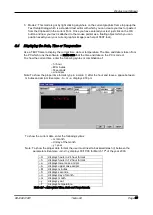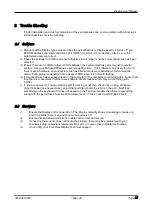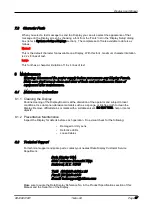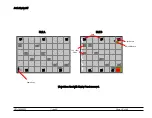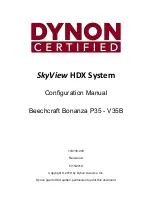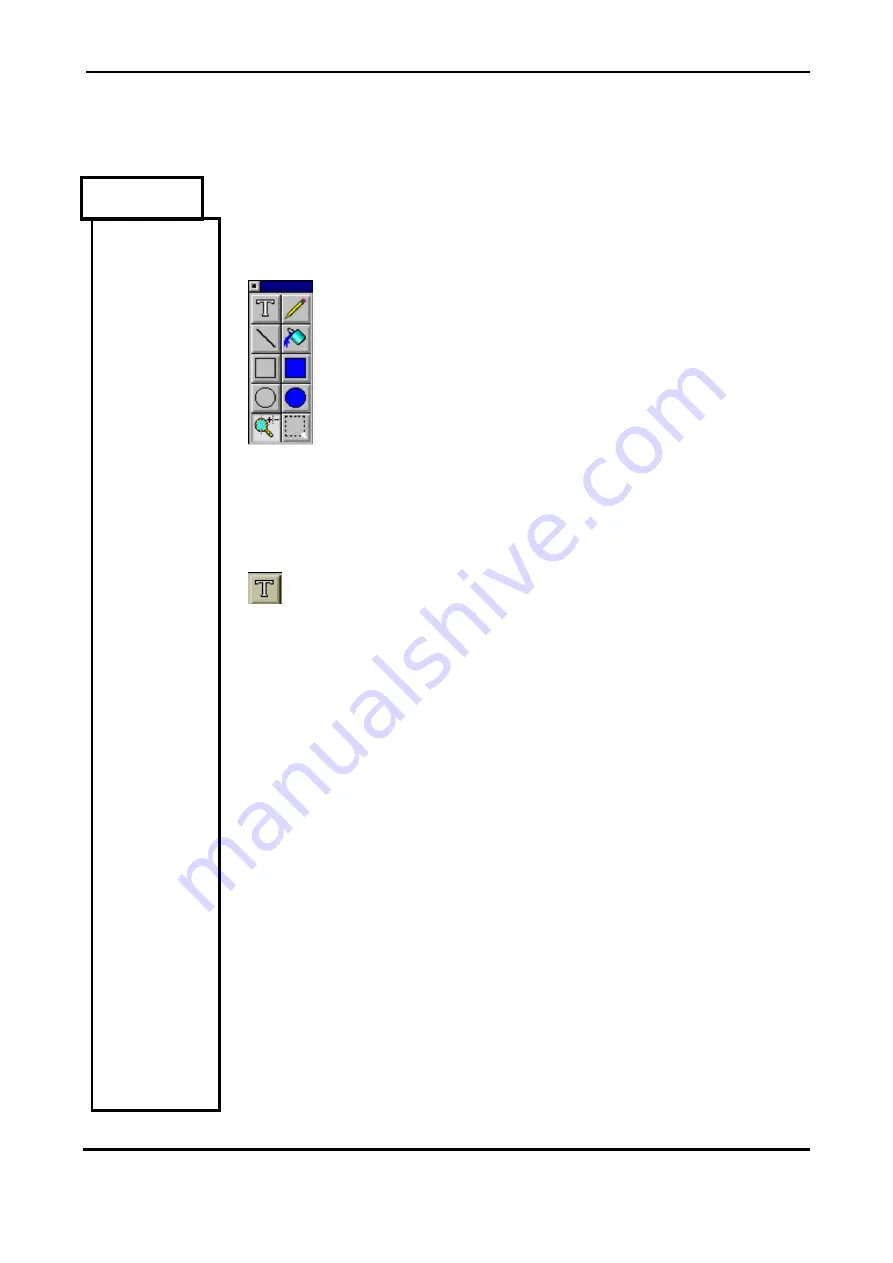
Display User Manual
DDJ08001001
1-Mar-04
Page 26
View
This menu provides the tools for altering bitmap contents.
Tools
Clicking on this option produces a tool bar on the screen. The tool bar has a caption
and ten tool icons on it and a close gadget.
The caption or horizontal bar on top of the tool bar is used to position
the bar anywhere on the screen by pressing down on the left mouse
button and move the mouse to the required position of the tool bar
before releasing the left mouse button.
The button immediately adjacent and to the left of the caption is the
close gadget and it will close the tool bar and remove it from the
screen when clicked on with the left mouse button.
The ten icon buttons beneath the tool bar caption function as follows:
Note: Upon clicking each button on the tool bar the mouse arrow will take the form of
the icon on the button clicked.
TEXT
The text button allows the user to type in text onto their drawing. To alter the size of
the font choose the fonts option in the main menu, see 'FONTS' or 'Text|Fonts...'
To type text on the drawing frame left click on the frame in the region onto which you
want the text to appear. A text cursor will then appear in the foreground color . Next
type the first character of the text if the character does not appear where you want it
to then delete it (with the backspace key) and reposition the cursor. By referring to
the Co-ordinates box you will soon be able to position the text cursor exactly where
you want it whenever you are entering text. When you are happy with the text and its
position you must fix it onto the frame image by left clicking anywhere on the frame.
If you want more control when placing text on a frame proceed as follow: with the
text cursor selected right click on the frame to popup the text setup dialog. Enter
your text in the box provided and then click on OK. Now the text mouse pointer has
the text you entered attached to it as a floating object. As you move the mouse
pointer over the frame the text will follow without affecting the image underneath.
Once you are happy with the text position then you can left click at that position to
drop the text onto the frame. At this point you can still edit/reposition the text by right
clicking on the frame to popup the text setup dialog again. When you drop text on
the frame by left clicking you must left click again to fix the text otherwise the text is
still selected and will be lost if you switch to another operation.