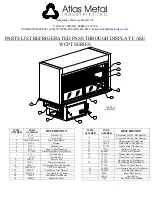Display User Manual
DDJ12104001
1-29-07
Page 11
4.4.2 The Speed Bar
The Speed Bar consists of five buttons that are used to directly access Frame Menu options.
Clears or Blanks current frame
Previous/ Next Frame
Load frame from a file on disk
Play animation
Saves frame to a file on disk
Stop animation
Undo latest changes to image
Frame number of Animation
4.4.3 The Menu Bar
The Menu Bar is the primary means of accessing all the menu commands and should always be
kept visible. If a menu command is followed by an ellipsis (…), choosing the command opens a
dialog box. If the command is followed by an arrowhead (
) the command leads to another menu
selection. If the command has neither an ellipsis nor an arrowhead, then the action occurs as the
command is chosen or. For further information on the use of windows, icons, mouse and menus
refer to the Microsoft Windows User Manual.
4.4.4 The Canvas
The Map is the main central area of the ‘application’ window. Using the commands from the menus,
the user is able to create text/ graphics frames on the Canvas.
4.4.5 The Status Line
The status line appears at the bottom of the main window. It shows useful information as well as
brief explanations of menu items.
Summary of Contents for Setauket Fire Dept.
Page 39: ...Data Display Ltd ...