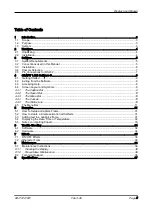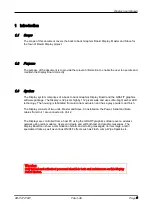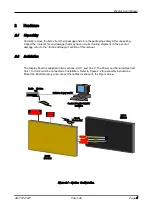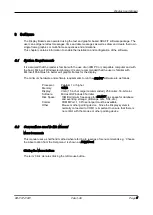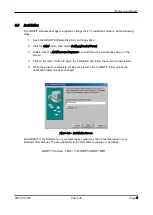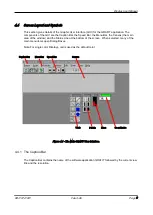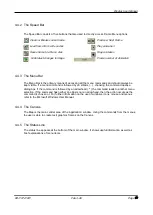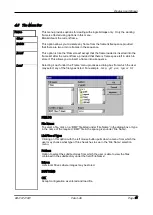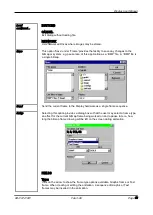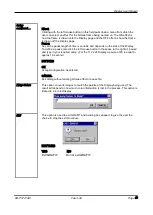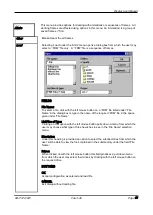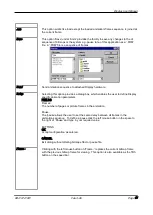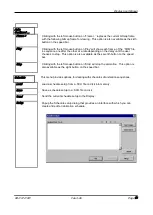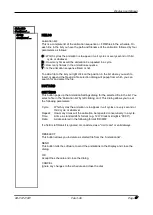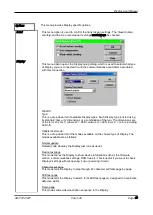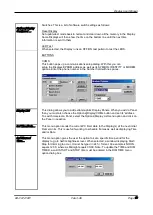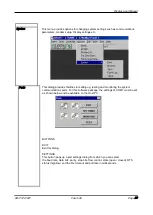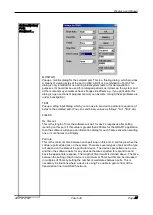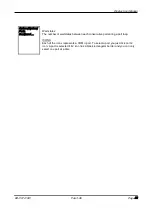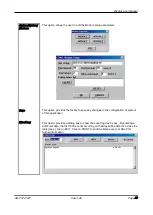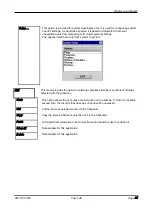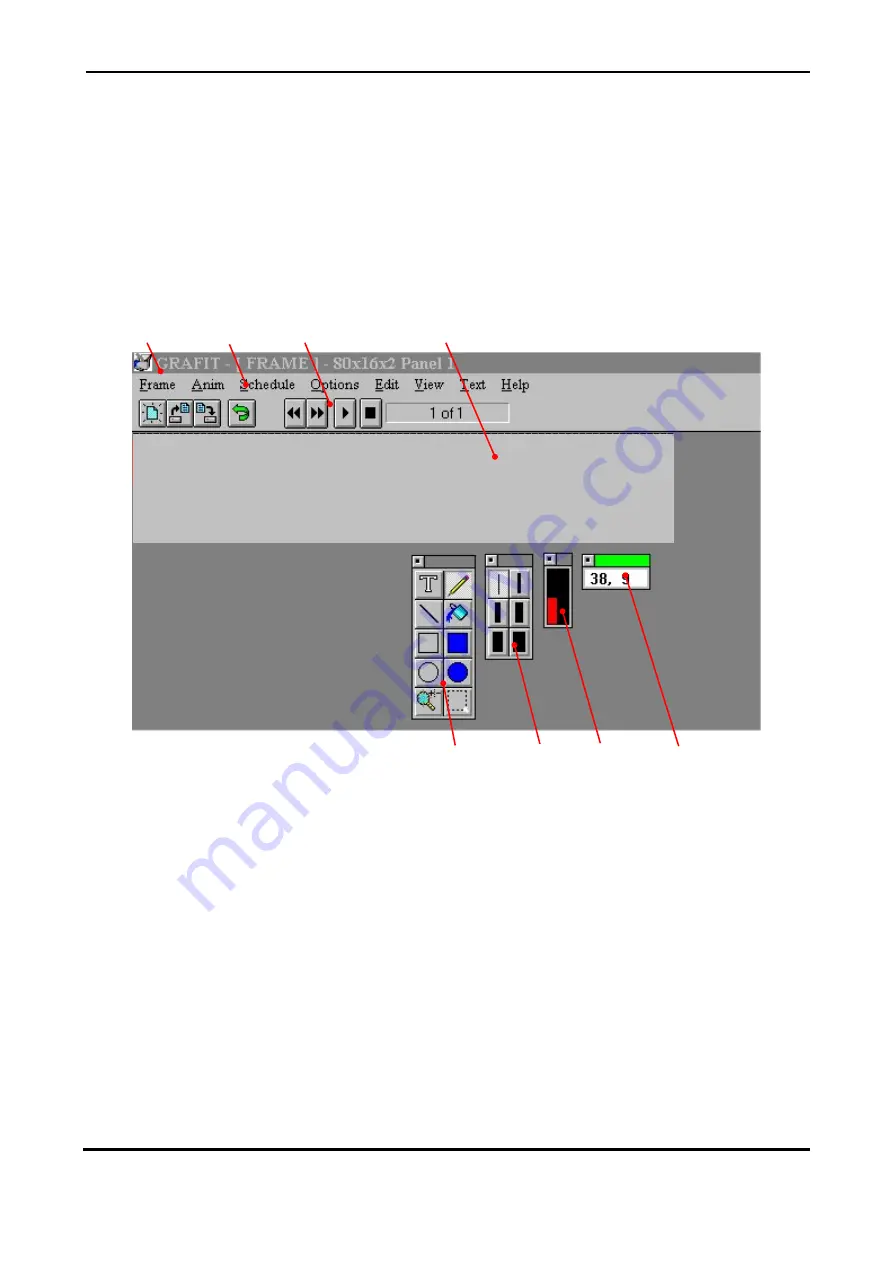
Display User Manual
DDJ10721001
Feb-3-06
Page 9
4.4
Screen Layout and Symbols
This section gives details of the Graphic User Interface (GUI) for the GRAFIT application. The
components of the GUI are the Caption Bar, the Speed Bar, the Menu Bar, the Canvas (the main
area of the window) and the Status Line at the bottom of the screen. When selected, many of the
main menu items open Dialog Boxes.
Note: For single color Displays, red is used as the default color.
Figure 4.1 - The Main GRAFIT User Interface.
4.4.1 The Caption Bar
The Caption Bar contains the name of the software application GRAFIT followed by the current view
title and the resolution.
Caption Bar
Speed Bar
Menu Bar
Canvas
Co-ordinates
Lines
Palette
Tools
Summary of Contents for Town of Dewitt
Page 38: ...Data Display Ltd ...