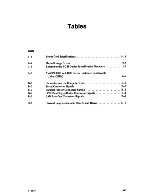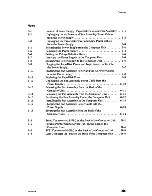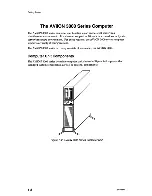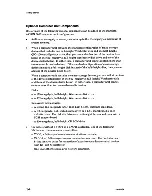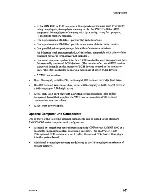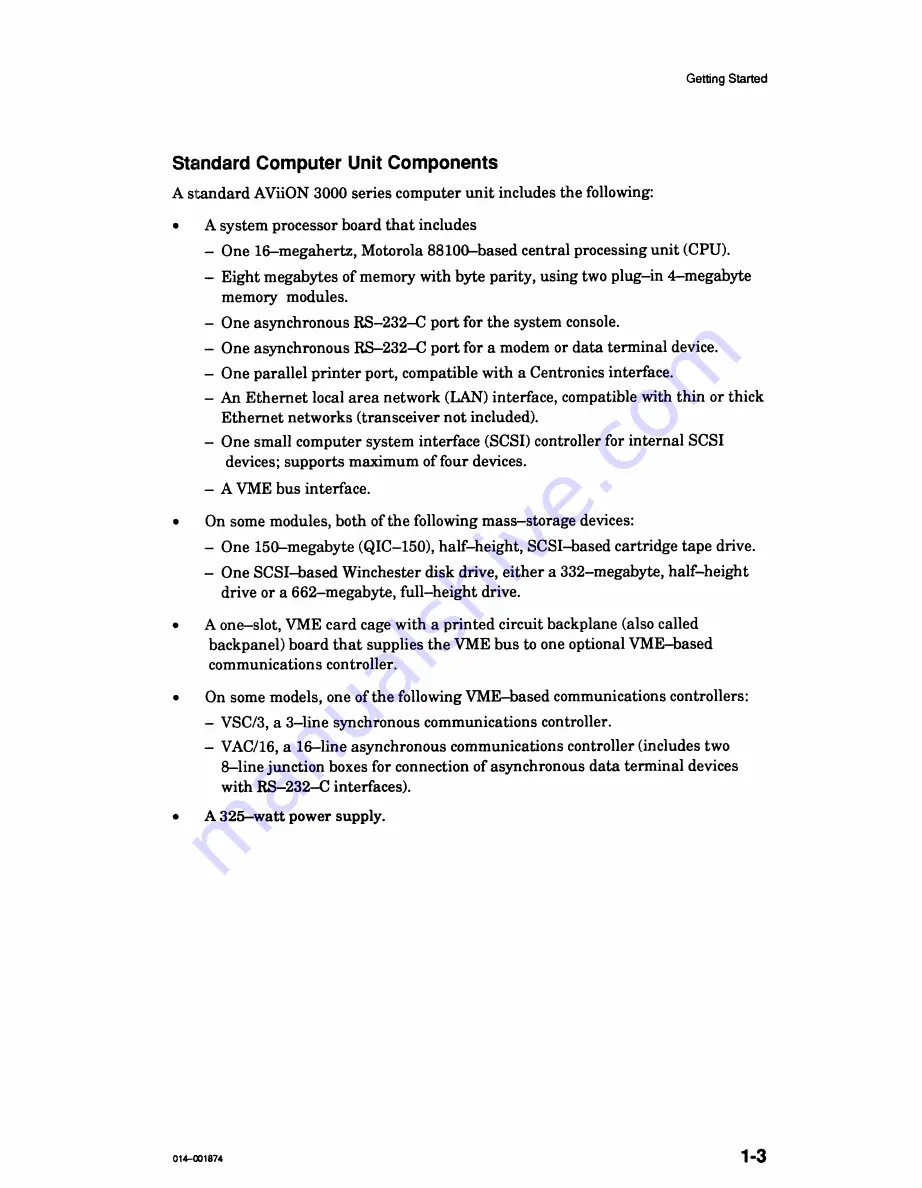Summary of Contents for AViiON 3000
Page 2: ......
Page 6: ......
Page 12: ......
Page 15: ...Contents Appendix C Current Requirements index Documentation Set xiii 014001874...
Page 16: ......
Page 18: ......
Page 22: ......
Page 44: ......
Page 78: ......
Page 88: ......
Page 104: ......
Page 112: ......
Page 120: ......
Page 126: ......
Page 131: ......
Page 132: ......