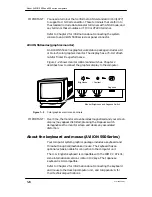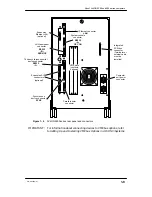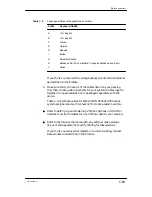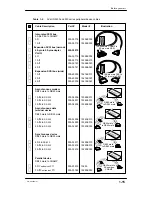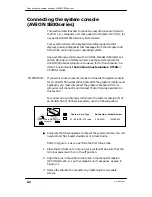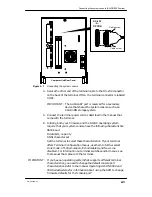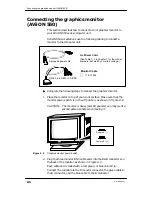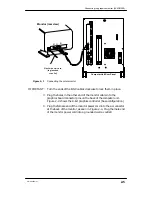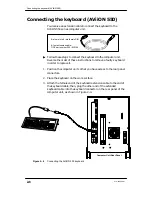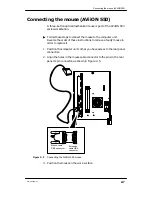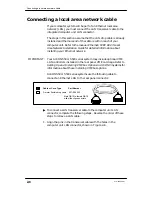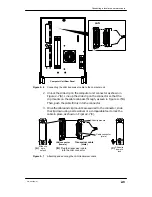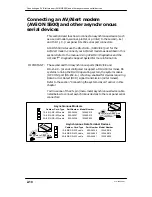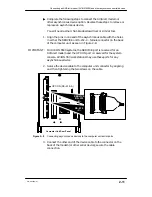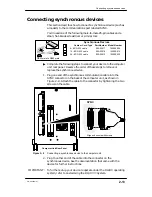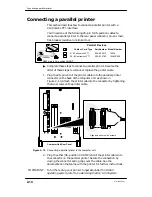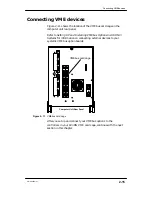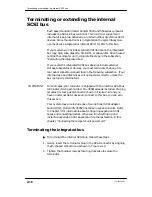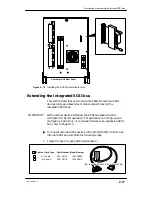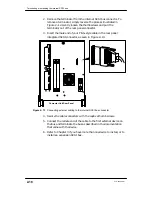Connecting the graphics monitor (AViiON 550)
2-4
014–002250–01
Connecting the graphics monitor
(AViiON 550)
This section describes how to connect a color graphics monitor to
your AViiON 550 series computer unit.
AViiON 550 workstations use the following cabling to connect a
monitor to the computer unit:
(See Table 1–3 in Chapter 1 for the model
numbers that match your site’s voltage.)
Ac Power Cord
j
118–17552
Monitor Cable
13We 3-pin DB10 to 3–BNC
3-pronged power cord
"
Complete the following steps to connect the graphics monitor.
1. Place the monitor on top of your work surface. Make sure that the
monitor power switch is in the off position, as shown in Figure 2–2.
CAUTION: The monitor is heavy (over 60 pounds); you may want a
second person to help when moving it.
Power off ( O )
Power on ( l )
Figure 2–2
Graphics monitor power switch
2. Plug the three monitor BNC cable ends into the RGB connectors on
the back of the monitor, as shown in Figure 2–3.
Each cable end is coded with a red, green, or blue color strip.
Connect the red cable to the R monitor connector, the green cable to
the G connector, and the blue cable to the B connector.
Summary of Contents for AViiON 550 Series
Page 2: ......
Page 6: ......
Page 12: ...Joining our users group x 014 002250 01 ...
Page 86: ...Opening and closing the computer unit 4 12 014 002250 01 ...
Page 96: ...Installing a drive assembly 5 10 014 002250 01 ...
Page 188: ......
Page 191: ......