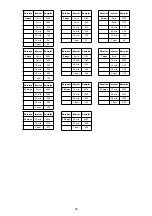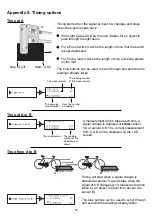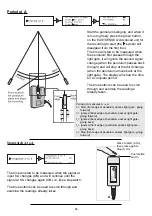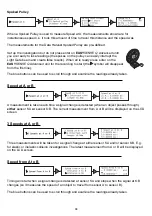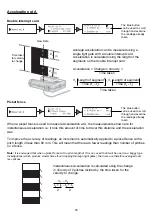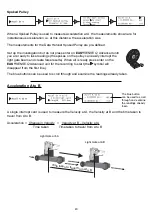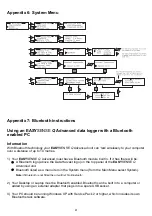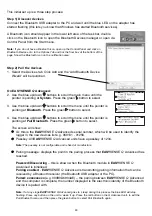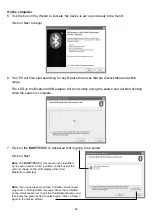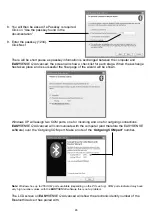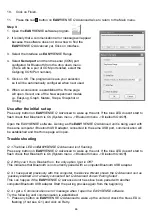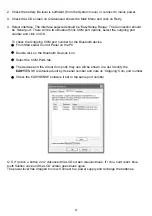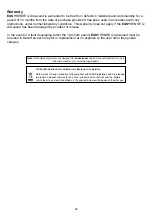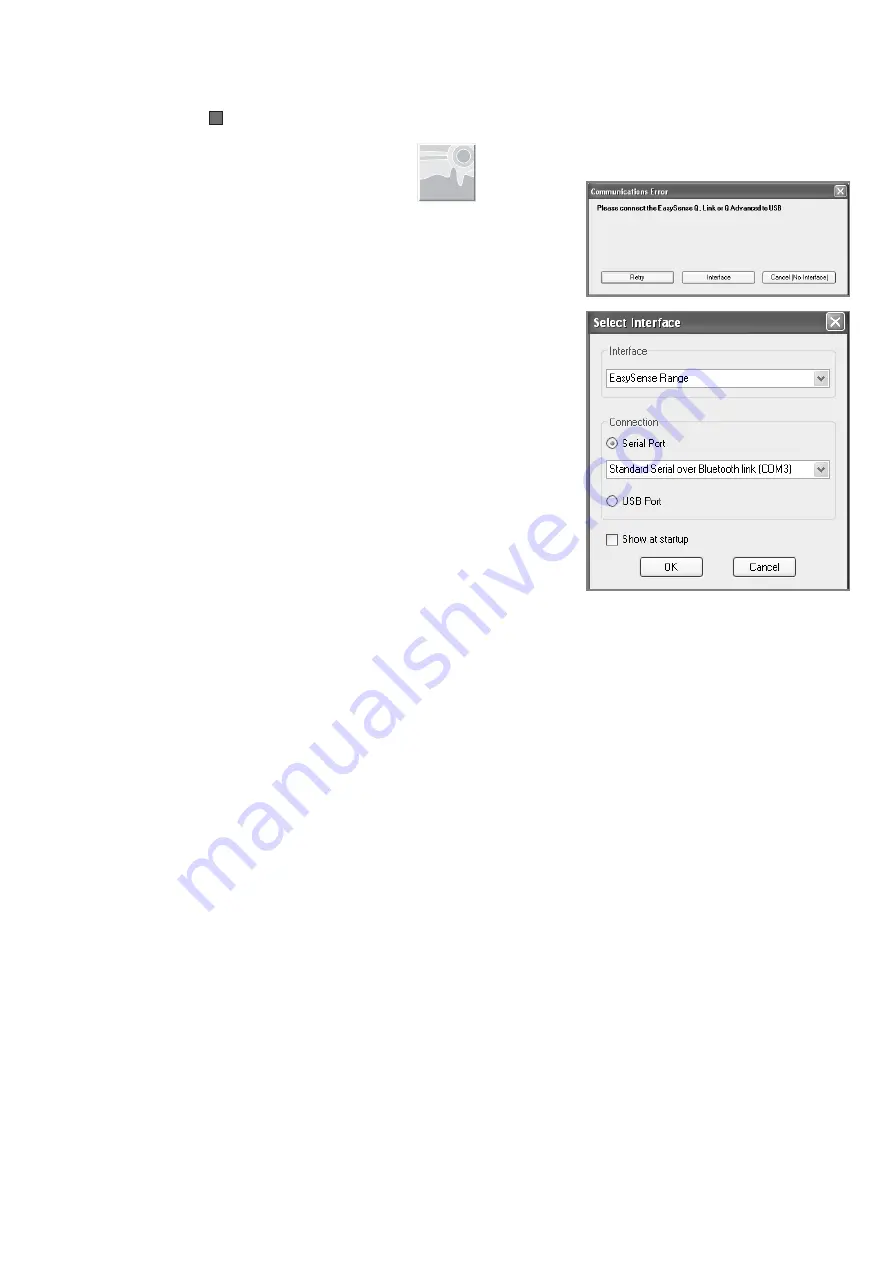
10.
Click on Finish.
11.
Press the red
button on
EASY
SENSE
Q
Advanced twice to return to the Main menu.
Step 3:
1. Open the
EASY
SENSE software program.
2. It is likely that a communication error message will appear
because the software does not know how to find the
EASY
SENSE
Q
Advanced yet. Click on Interface.
3. Select the Interface as
EASY
SENSE Range.
4. Select
Serial port
and then the serial (COM) port
configured for Bluetooth from the drop down menu.
(There will be a pair of COM ports listed, select the
Outgoing COM Port number).
5. Click on OK. The program will save your selection
so it will be automatically configured when next used.
6. When a connection is established the Home page
will open. Select one of the New experiment modes
i.e. EasyLog, Graph, Meters, Scope, Snapshot or
Timing.
Use after the initial set up
Press any button on
EASY
SENSE
Q
Advanced to wake up the unit. If the blue LED doesn’t start to
flash check that Bluetooth is On (System menu -> Bluetooth menu -> Bluetooth On/Off).
Open the EASYSENSE software. As long as the
EASY
SENSE
Q
Advanced unit is being used with
the same computer / Bluetooth USB adapter, connected to the same USB port, communication will
be established and the Home page will open.
Trouble shooting
Q 1.The blue LED on
EASY
SENSE Q Advanced isn’t flashing
.
Press any button on
EASY
SENSE
Q
Advanced to wake up the unit. If the blue LED doesn’t start to
flash check that Bluetooth is On (System menu -> Bluetooth menu -> Bluetooth On/Off).
Q 2. Why can’t I turn Bluetooth on, the only option I get is Off?
This indicates that Bluetooth is not currently paired with a computer/Bluetooth USB adapter.
Q 3. I have paired previously with this computer, the Device Wizard shows the Q Advanced unit as
‘passkey enabled’ and ‘already connected’ but Q Advanced shows ‘Pairing failed’.
This can happen if the
EASY
SENSE
Q
Advanced unit has since been paired with another
computer/Bluetooth USB adapter. Start the pairing process again from the beginning.
Q 4. I get a ‘Communications error’ message when I open the EASYSENSE software.
Try the following until communication is established:
1. Press any button on
EASY
SENSE
Q
Advanced to wake up the unit and check the blue LED is
flashing (if not see Q.1) and click on Retry.
46