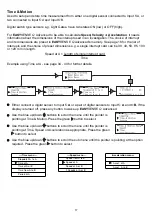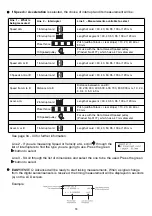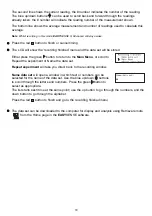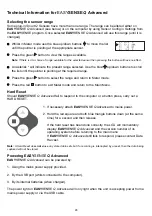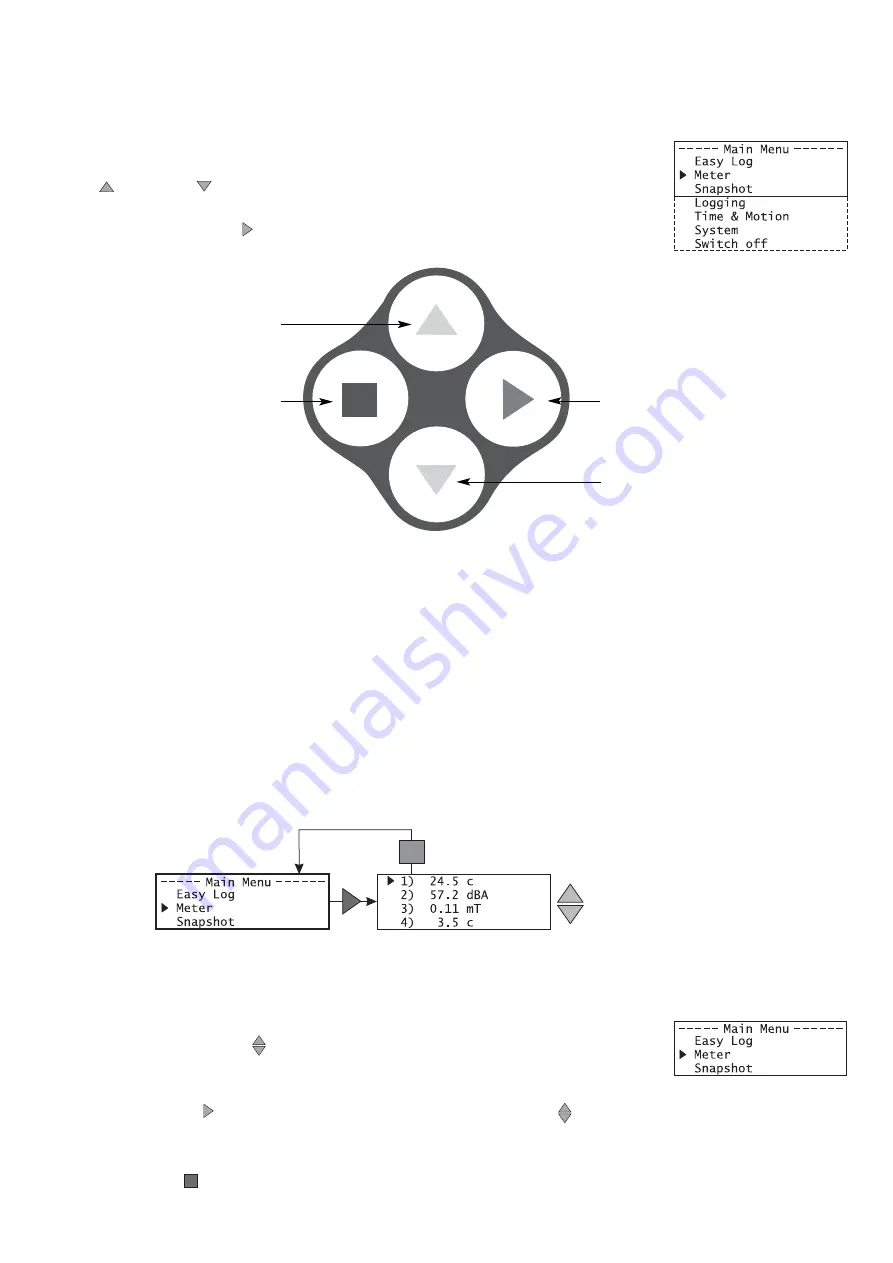
9
Using EASY
SENSE
Q
Advanced without a computer
EASY
SENSE
Q
Advanced has a menu of different options available, which are displayed on the
built-in LCD screen.
A menu option is selected by using the blue triangle buttons to move the
list up
or down
until the pointer is pointing at the required option (the
pointer stays in the same position).
Press the green triangle button to select.
EASY
SENSE
Q
Advanced has no ON switch. To ‘switch’
EASY
SENSE
Q
Advanced
on
press any
button on the top panel.
If
EASY
SENSE
Q
Advanced is not being used, it will automatically switch itself
off
after two
minutes. Press any button to resume operation.
Meter
In this mode
EASY
SENSE
Q
Advanced will display measurements from the active sensors on the
LCD screen but will not store any data. The display is updated every half second.
The range of a
Smart Q
sensor can be altered whilst in Meter mode.
!
!
Connect the sensors. If the display is turned off, press any button to wake up
EASY
SENSE
Q
Advanced.
!
!
Use the blue up/down
buttons to scroll the list until the pointer is
pointing at Meter.
!
!
Press the green button to select Meter. The blue up/down
buttons
can be used to scroll and view data from the active sensors.
!
!
Press the red
button to exit Meter mode and return to the main menu.
Use the green triangle
button (enter) to select
the mode required
Use the blue triangle (scroll)
button to move the list down
Use the blue triangle (scroll)
button to move the list up
Use the red square as a
stop/back button (to return
to the previous screen)
Use the blue up/down
buttons to scroll and
view data from the
attached sensors