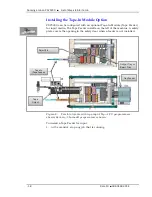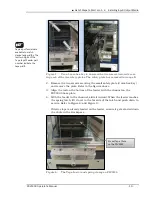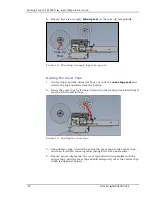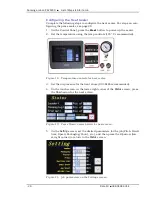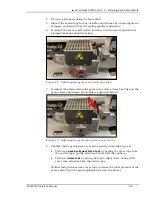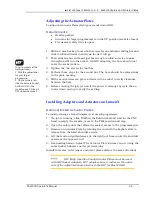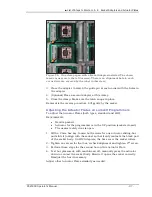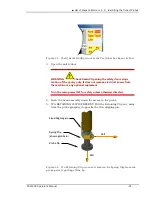■ List of Steps to Start a Job
≡
Installing Input/Output Media
PSV5000 Operator’s Manual
- 29 -
4.
Dry-run a few parts using the foot switch.
5.
Inspect the sealed tape for any wrinkles and creases (re-check alignment
of tapes), and ensure that the sealing quality is adequate.
6.
To adjust the press sealer (roller) position, turn the sealer position ad-
justment knob (as depicted below).
Figure 27:
Adjusting the press sealer/roller position.
7.
To adjust the press sealer rollers pressure, rotate a 3mm hex driver in the
press sealer adjustment screw hole (as depicted below).
Figure 28:
Adjusting the pressure of press sealer/roller.
8.
Confirm that taped devices are sealed securely in the take-up reel:
Perform a
peel-back/peel force test
by peeling the cover tape from
the carrier tape, paying attention to how well they adhere.
Perform a
twist test
by giving the tape a slight twist, noting if the
cover tape detaches from the carrier tape.
If either test produces loose cover tape, increase the roller pressure of the
press sealer (turn the sealer adjustment screw clockwise).