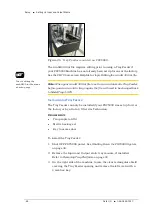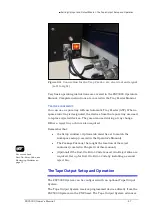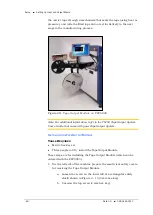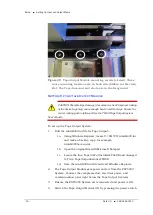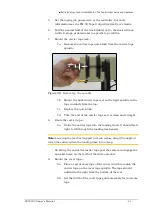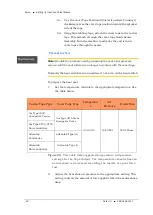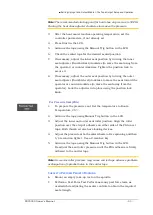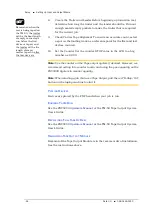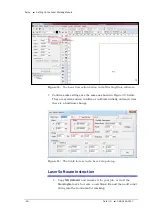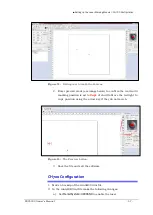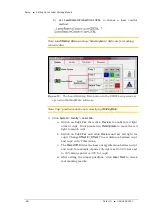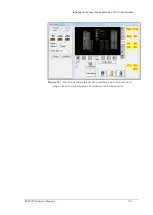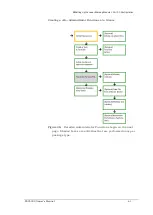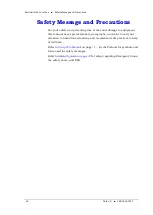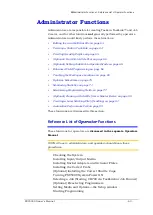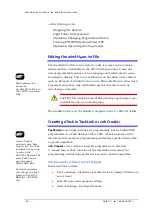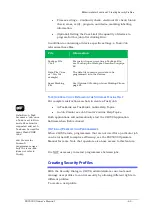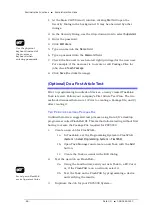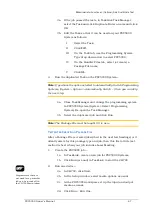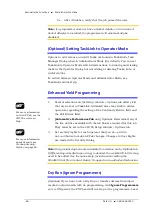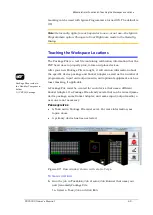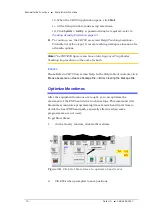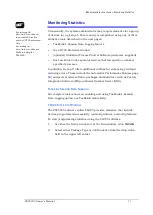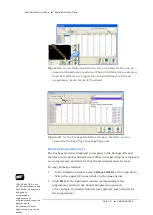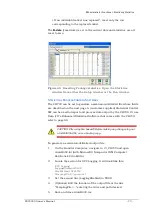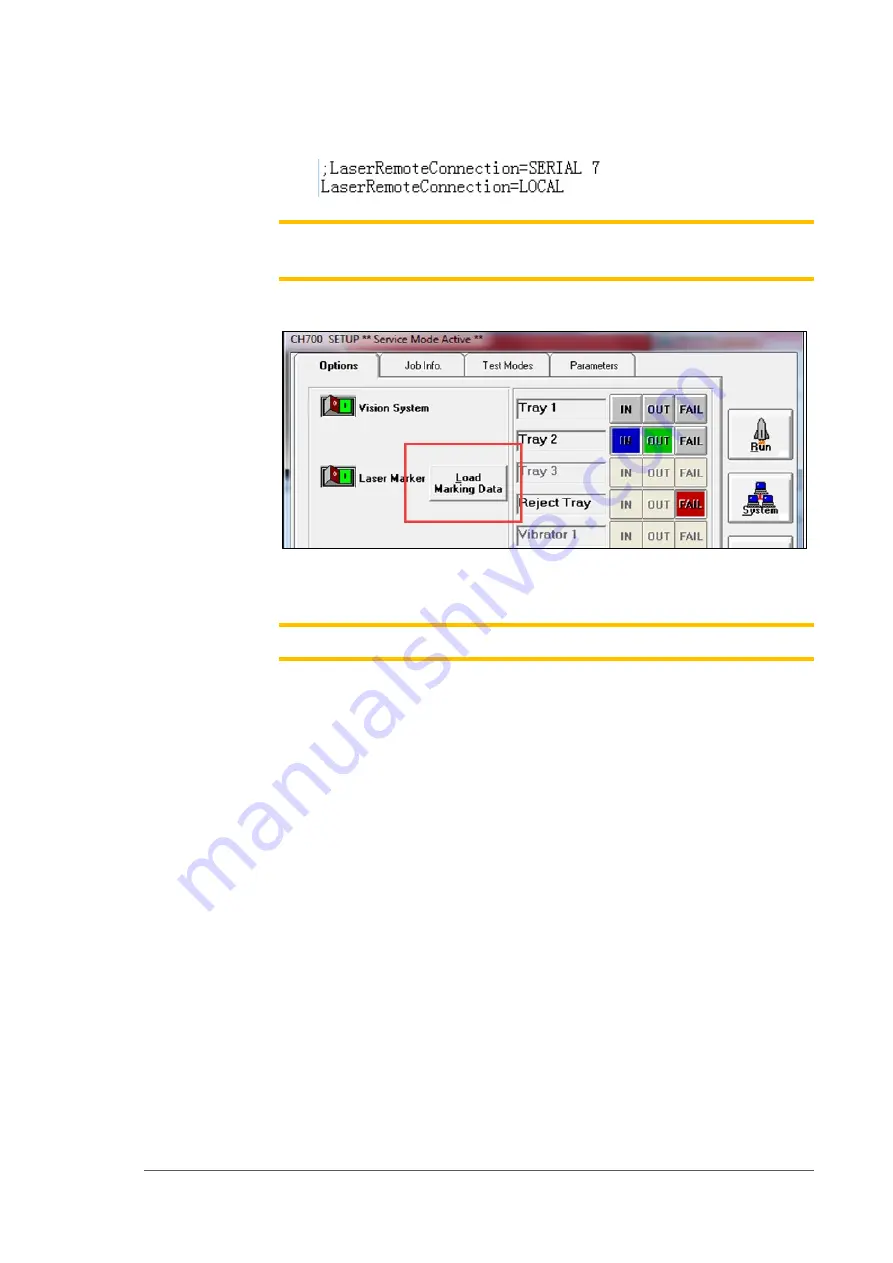
Setup ■ Setting Up the Laser Marking Module
- 58 -
Data I/O ■ 096-0465-001C
b)
Set
LaserRemoteConnection=LOCAL
to choose a laser control
method.
Note:
Load Marking Data
can show ‘MarkingMate’ Software for marking
content edits.
Figure 34:
The Load Marking Data button in the CH700 Setup window
opens the
MarkingMate
Software.
Note: Cup1 position must be set correctly by
MarkingMate
.
3.
Click
System > Gantry > Laser tab
.
a.
Switch on
Cup1 Vac
then click
Preview
to confirm red light
aims at cup1. If not please run
Markingmate
to move the red
light to match cup1.
b.
Switch on
Cup2 Vac
and click
Preview
and set red light for
cup2. Change
Offset X
/
Offset Y
to set distance between cup1
and cup2 in X/Y directions.
c.
The
Power Diff.
field is the laser energy diference between cup1
and cup2; for example, if power of cup1 is set to 20%, here set
to 10% means power is 30% for cup2.
d.
After setting the proper positions, click
Laser Mark
to check
real marking results.
Summary of Contents for PSV5000
Page 12: ......
Page 36: ......
Page 160: ......
Page 161: ...Electrical Schematics for PSV5000 and Equipment ...
Page 162: ......
Page 163: ......
Page 164: ......
Page 165: ......
Page 166: ......
Page 167: ......
Page 168: ......
Page 169: ......
Page 170: ......
Page 171: ......
Page 172: ......
Page 173: ......
Page 174: ......
Page 175: ......
Page 176: ...PROGRAMMABLE MEDIA EXPERTS ...