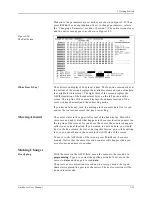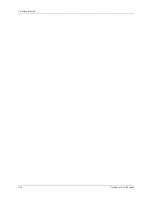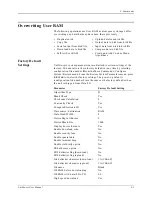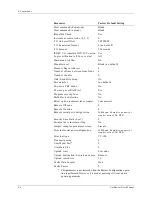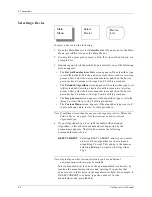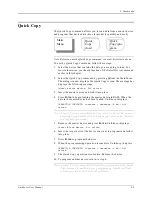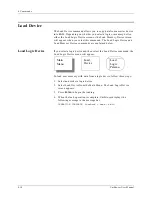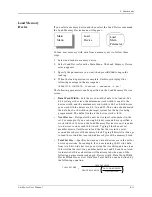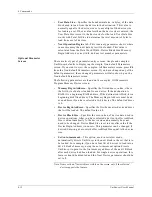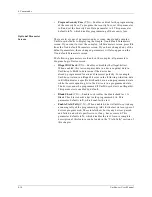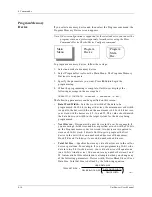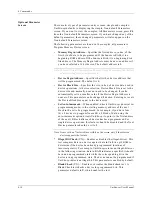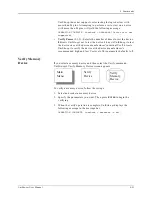4. Commands
UniSite-xpi User Manual
4-7
When you select a device manufacturer, you can set the device type
filter to the appropriate setting for the device you are using. As the
names indicate, Logic Only displays only logic devices, Memory &
Emicros displays memory and emicros, and All displays all device
types. Press S
PACE
to cycle through the filter types. The list of
manufacturers displayed will change based on your choice.
The upper-right corner of the manufacturer screen displays how
many screens (pages) of manufacturers there are and what page you
are on. Press C
TRL
+ N to go to the next page of manufacturers. Press
C
TRL
+ P to go to the previous page of manufacturers. When the
screen repaints, you see the next (or previous) list of manufacturers.
5.
A screen appears with a list of devices. To select the device, locate the
device you are going to use and enter the number that appears next
to that device.
If you do not see the device you are looking for, press C
TRL
+ N to
advance to the next page of the device list. Press C
TRL
+ P if you want
to return to the previous page. After you have entered the number for
the device you want, press E
NTER
. The programmer returns to the
Main Menu and the status window shows the device you selected.
After You Select a
Device
After you have selected a device, the following occurs:
Device Information
If there is online device-specific information for the selected device, the
programmer automatically displays this information. If there is more
than one screen of device specific information, press C
TRL
+ N to view the
next screen of information. Press C
TRL
+ P to view the previous screen of
information. Exit the screen by pressing F1 or F2.
If the Display Device Footnotes parameter (in the More commands/
Configure system/Edit/Programming screen) is set to N, device-specific
information is not displayed. Instead the following message appears in
the message bar if there is online device-specific information for the
selected device.
Hit F3 or ? to view device specific message.
To view the online information, press F3 or ?. The screen clears, and the
programmer displays the device-specific information.
Note: If only the footnote number appears in the message bar, the programmer
could not access the devfnote.sys file. Check to see if the correct disk is
inserted into the programmer’s drive.
Footnote (device-specific) information can also be found in the Device
List
.
Summary of Contents for UniSite-xpi
Page 2: ...981 0014 UniSite Programming System User Manual Also Covering Legacy UniSite Programmers ...
Page 72: ...2 Setup and Installation 2 42 UniSite xpi User Manual ...
Page 134: ...3 Getting Started 3 62 UniSite xpi User Manual ...
Page 238: ...5 Computer Remote Control 5 10 UniSite xpi User Manual ...
Page 296: ...6 Translation Formats 6 58 UniSite xpi User Manual ...
Page 402: ...Keep Current Subscription Service 6 Keep Current ...