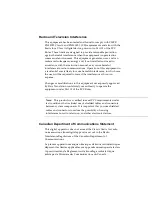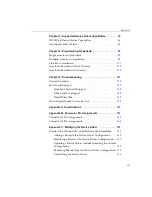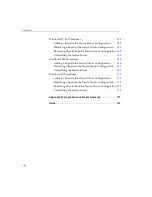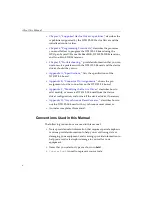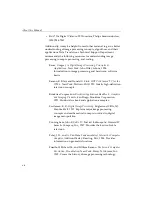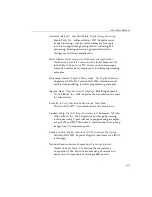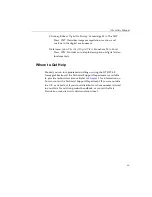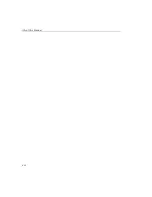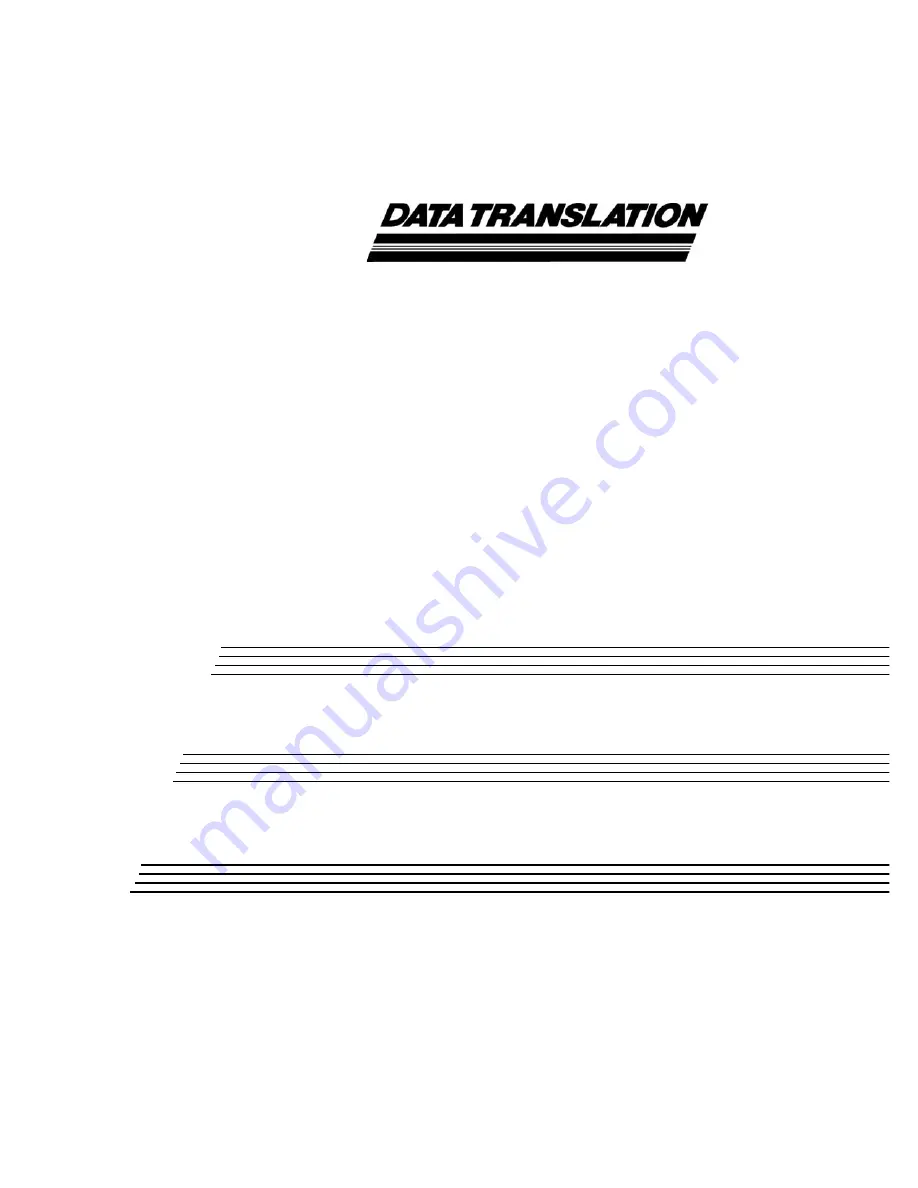Summary of Contents for DT3152-LS
Page 1: ...MACH Series UM 16481 F DT3152 LS User s Manual ...
Page 4: ......
Page 16: ...About this Manual xvi ...
Page 17: ...1 1 Overview Features 2 Supported Software 4 Accessories 6 ...
Page 142: ...Chapter 4 126 ...
Page 153: ...137 A Specifications ...
Page 156: ...Appendix A 140 ...
Page 162: ...Appendix B 146 ...
Page 192: ...Appendix C 176 ...
Page 193: ...177 D Asynchronous Reset Cameras ...
Page 196: ...Appendix D 180 ...
Page 210: ......
Page 214: ......