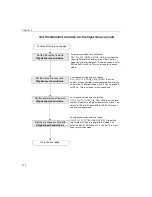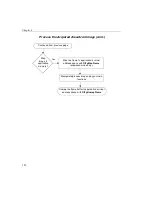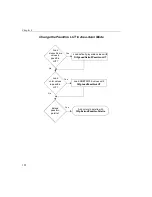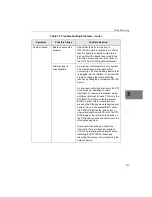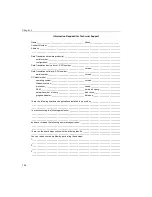Chapter 5
128
General Checklist
Should you experience problems using the DT3152-LS frame grabber
board, please follow these steps:
1.
Read all the documentation provided for your product. Make
sure that you have added any “Read This First” information to
your manual and that you have used this information.
2.
Check the Imaging OMNI CD for any README files and ensure
that you have used the latest installation and configuration
information available.
3.
Check that your system meets the requirements stated in the
DT3152-LS Getting Started Manual
.
4.
Check that you have installed your hardware properly using the
instructions in the
DT3152-LS Getting Started Manual
.
5.
Check that you have installed and configured the device driver
properly using the instructions in the
DT3152-LS Getting Started
Manual
.
6.
Search the DT Knowledgebase in the Support section of the Data
Translation web site (at www.datatranslation.com) for an answer
to your problem.
If you still experience problems, try using the information in
to isolate and solve the problem. If you cannot identify the problem,
refer to
Summary of Contents for DT3152-LS
Page 1: ...MACH Series UM 16481 F DT3152 LS User s Manual ...
Page 4: ......
Page 16: ...About this Manual xvi ...
Page 17: ...1 1 Overview Features 2 Supported Software 4 Accessories 6 ...
Page 142: ...Chapter 4 126 ...
Page 153: ...137 A Specifications ...
Page 156: ...Appendix A 140 ...
Page 162: ...Appendix B 146 ...
Page 192: ...Appendix C 176 ...
Page 193: ...177 D Asynchronous Reset Cameras ...
Page 196: ...Appendix D 180 ...
Page 210: ......
Page 214: ......