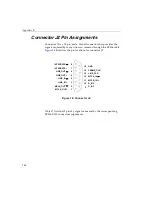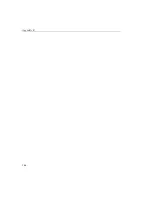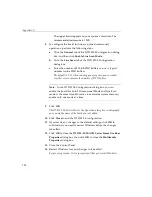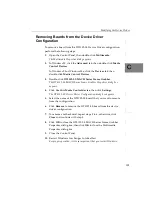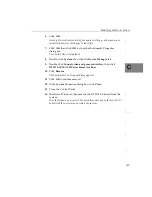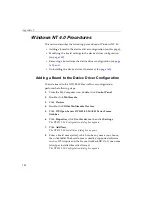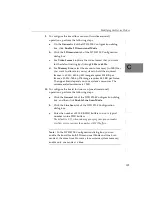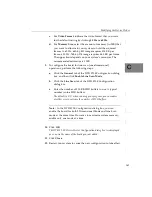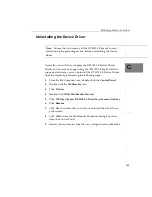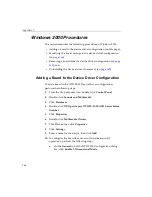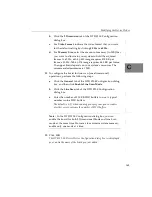Modifying the Device Driver
153
C
C
C
C
C
C
C
C
C
Updating a Device Driver while Maintaining the
Current Configuration
To install an updated device driver while maintaining the current
configuration, perform the following steps:
1.
Open the Control Panel, then double-click
System
.
2.
Click the
Device Manager
tab, click
View devices by type
, then
double-click
Sound, video and game controllers
.
A list of sound, video, and game controller hardware is displayed.
3.
Click
DT3152-LS MACH Series Frame Grabber
,
then click
Remove.
The Confirm Device Removal dialog box appears.
4.
Click
OK
.
5.
Click
Refresh.
The New Hardware Found dialog box appears stating that a new PCI
Multimedia Video Device was found.
6.
In version 4.00.950B or 4.00.950 C of Windows 95, click
Next
.
7.
In Windows 95,
a.
Click
Driver from Disk provided by hardware
manufacturer
,
then click
OK
.
The Install From Disk dialog box appears.
b.
Insert the updated Imaging OMNI CD into the CD-ROM
drive.
c.
Browse to
x:\DRIVERS\DT3152LS\WIN95
where
x
is the
letter of your CD-ROM drive), then click
OK
.
A dialog box appears stating that the files are being copied.
In Windows 98 or Windows Me,
a.
Click
Next
.
b.
Click
Search for the best driver for your device
(Recommended).
Summary of Contents for DT3152-LS
Page 1: ...MACH Series UM 16481 F DT3152 LS User s Manual ...
Page 4: ......
Page 16: ...About this Manual xvi ...
Page 17: ...1 1 Overview Features 2 Supported Software 4 Accessories 6 ...
Page 142: ...Chapter 4 126 ...
Page 153: ...137 A Specifications ...
Page 156: ...Appendix A 140 ...
Page 162: ...Appendix B 146 ...
Page 192: ...Appendix C 176 ...
Page 193: ...177 D Asynchronous Reset Cameras ...
Page 196: ...Appendix D 180 ...
Page 210: ......
Page 214: ......