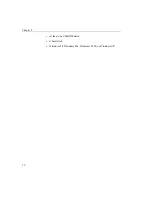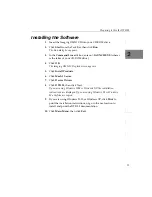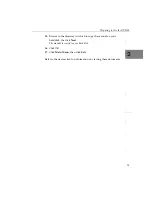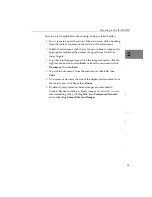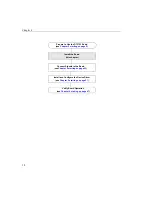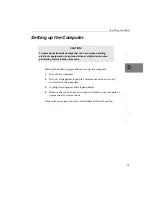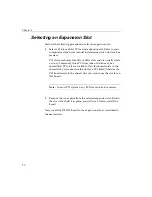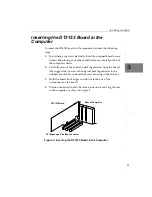Summary of Contents for DT3153
Page 1: ...DT3153 UM 18227 D Getting Started Manual...
Page 8: ...About this Manual viii...
Page 9: ...1 1 Overview Key Hardware Features 2 DT3153 Software 3 Getting Started Procedure 4...
Page 24: ...Chapter 2 16...
Page 38: ...Chapter 4 30...
Page 54: ...Chapter 5 46...
Page 55: ...47 6 Verifying Board Operation Overview 49 Installing DT Acquire 50 Using DT Acquire 51...
Page 62: ...Chapter 6 54...