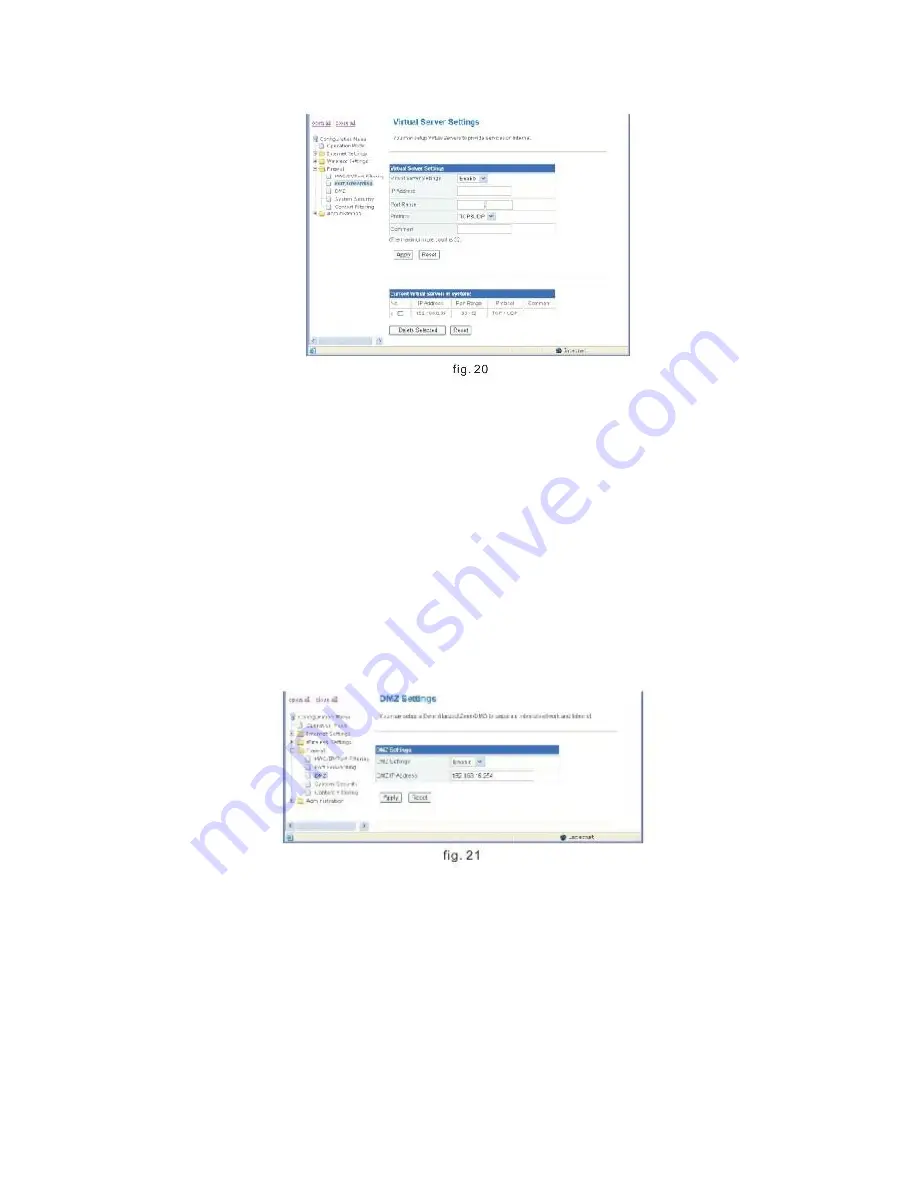
1. Select Virtual Server Settings to Enable;
2. Enter the IP address of the Virtual Server into the IP Address field;
3. Enter the Port range you want to forward into the Port Range field;
4. Select a Protocol of TCP, UDP, or TCP&UDP;
5. Enter the Service name into the Comment field;
Once done, click Apply to add into the Current Virtual Servers in the system table.
Repeat the above steps to add up to 32 Virtual Server settings.
You can select any current entry under Current Virtual Servers in the system table,
then click the Delete Selected button to delete it.
3.6.3 DMZ
If you have a client PC that cannot run an Internet application properly from behind
the NAT firewall or after configuring the Virtual Server, then you can open the client up
to unrestricted two-way Internet access.
Set the DMZ Settings to Enable, Enter the IP address of a DMZ host in the DMZ IP
Address field, then click the Apply button.
Adding a client to the DMZ (Demilitarized Zone) may expose your local network to a
variety of security risks. Evaluate this option carefully prior to using.
3.6.4 System Security
You may configure the system firewall to help prevent the AP/Router from an attack.
Click Firewall, then System Security from main menu. Enter the page as per figure 22.








































