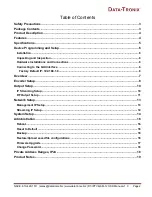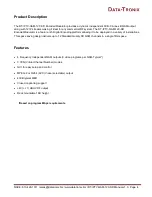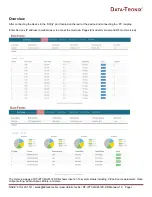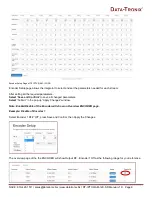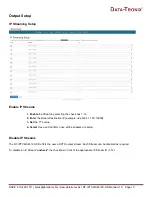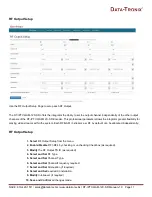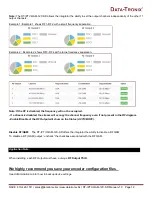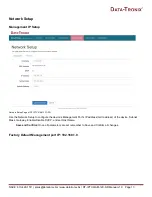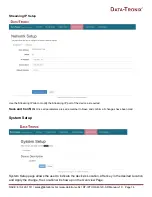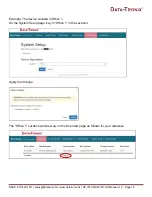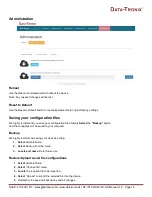Reviews:
No comments
Related manuals for DT-IPTV-QAM-12C-SD

EC-293
Brand: Radio Shack Pages: 32

Hot Rod Calc 8703
Brand: Calculated Industries Pages: 70

DF-401
Brand: Datexx Pages: 1

DH-245
Brand: Datexx Pages: 1

TI-84 Plus C
Brand: Texas Instruments Pages: 66

ti nspire cx
Brand: Texas Instruments Pages: 115

TI-95
Brand: Texas Instruments Pages: 163

TI-68
Brand: Texas Instruments Pages: 181

CFX-9970G
Brand: Casio Pages: 474

SDP-RFD
Brand: JBL Pages: 12

Speech+
Brand: TSI Instruments Pages: 10

Ammo 100LA
Brand: Jiggery-Pokery Pages: 14

DL-270B
Brand: Casio Pages: 13

RFMX3
Brand: Wintal Pages: 6

1228-2 Series
Brand: Victor Pages: 1

1460-4
Brand: Victor Pages: 4

1430-3
Brand: Victor Pages: 44

H-HDMI-CC-RF
Brand: Thor Broadcast Pages: 15