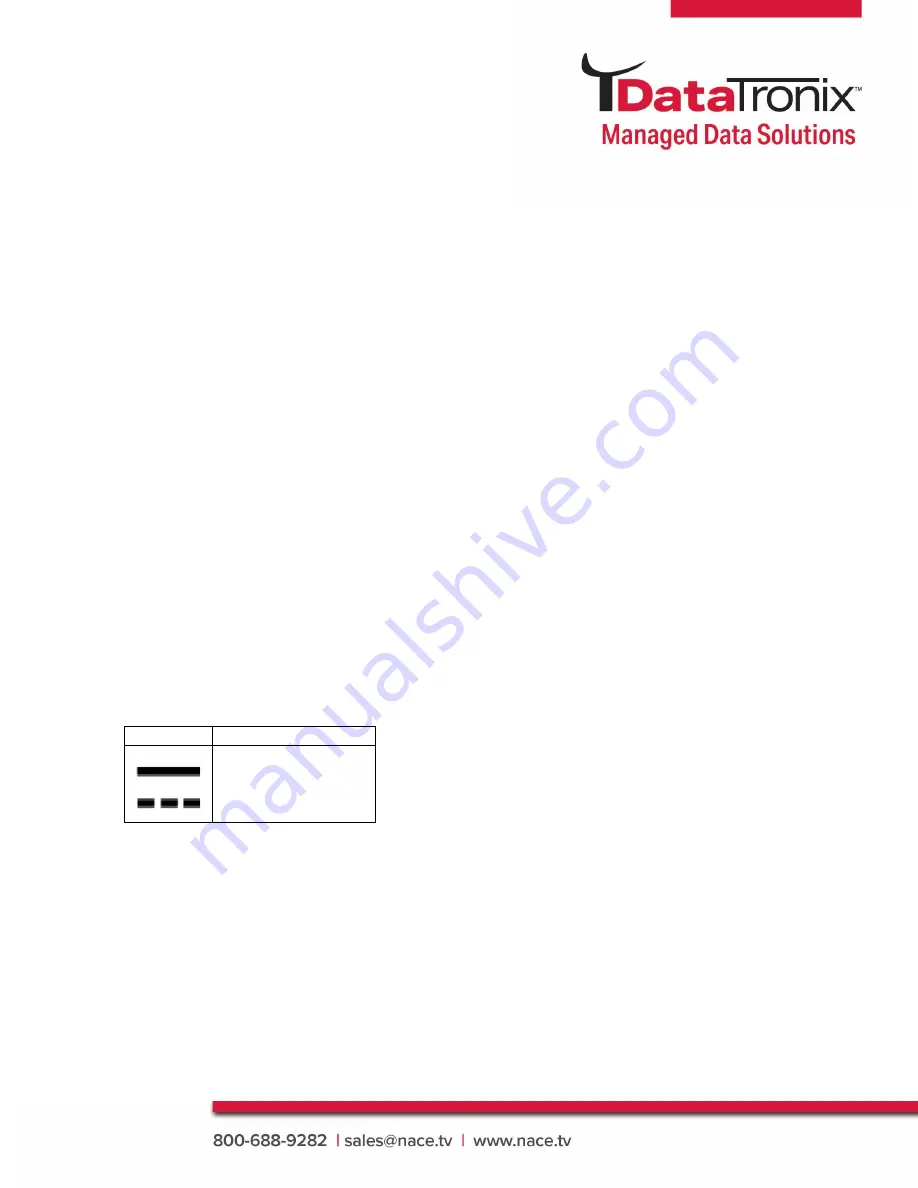
5
DT-WEBCAM Manual
Cautions
• The device will be charged by specified source which the output circuit comply with
LPS/PS 2.
• DO NOT drop the product or subject it to physical shock. Keep the device away from
magnetic interference. (Otherwise, the product may be damaged.)
• DO NOT touch the heat dissipation component to avoid burns.
• DO NOT install indoor product where it may get wet by water or other liquid.
• DO NOT expose the device to extremely hot, cold, dusty, corrosive, or damp
environments. For temperature and humidity requirements, see device specification.
• DO NOT aim the lens at the strong light such as sun or laser beam. The strong light can
cause fatal damage to the device.
• To avoid heat accumulation, good ventilation is required for a proper operating
environment.
• If necessary, use a soft and wet cloth or other substitutes to clean the sensor gently.
• Keep all wrappers after unpacking them for future use. In case of any failure occurred,
you need to return the device to the factory with the original wrapper. Transportation
without the original wrapper may result in damage on the device and the company shall
not take any responsibilities.
Mark Description
Table 0-1 Mark Description
Mark
Description
DC Voltage




















