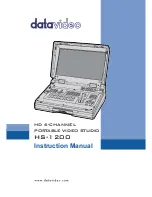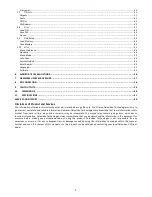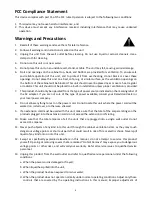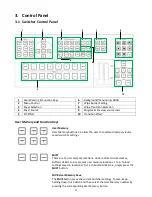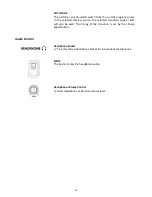2
Contents
FCC COMPLIANCE STATEMENT .................................................................................................................................................... 4
WARNINGS AND PRECAUTIONS .................................................................................................................................................. 4
WARRANTY ................................................................................................................................................................................ 5
S
TANDARD
W
ARRANTY
......................................................................................................................................................................... 5
T
HREE
Y
EAR
W
ARRANTY
....................................................................................................................................................................... 5
DISPOSAL.................................................................................................................................................................................... 6
1.
INTRODUCTION................................................................................................................................................................... 7
1.1
F
EATURES
............................................................................................................................................................................... 7
2.
REAR PANEL ........................................................................................................................................................................ 8
2.1
R
EAR
P
ANEL
C
ONNECTIONS
....................................................................................................................................................... 8
3.
CONTROL PANEL ............................................................................................................................................................... 11
3.1
S
WITCHER
C
ONTROL
P
ANEL
..................................................................................................................................................... 11
User Memory and Function Keys .............................................................................................................................................. 11
Menu Control ............................................................................................................................................................................ 12
Keyer Selection .......................................................................................................................................................................... 12
Keyer Source .............................................................................................................................................................................. 13
PIP Effect ................................................................................................................................................................................... 13
Background Transition & GRAB ................................................................................................................................................ 13
Wipe Border Setting .................................................................................................................................................................. 13
Wipe Transition Selection.......................................................................................................................................................... 14
Program & Preview Source Row ............................................................................................................................................... 14
Transition Effect ........................................................................................................................................................................ 15
Audio Control ............................................................................................................................................................................ 16
3.2
M
ONITOR
C
ONTROL
P
ANEL
..................................................................................................................................................... 17
4.
SWITCHER OSD MENU OVERVIEW .................................................................................................................................... 19
5.
SWITCHER OSD MENU FUNCTIONS ................................................................................................................................... 25
5.1
S
TART
.................................................................................................................................................................................. 25
Transition .................................................................................................................................................................................. 25
Wipe Effects .............................................................................................................................................................................. 25
Border ....................................................................................................................................................................................... 25
Position ..................................................................................................................................................................................... 26
Matte ........................................................................................................................................................................................ 26
5.2
K
EYER
.................................................................................................................................................................................. 26
Keyer Control ............................................................................................................................................................................. 26
Key Source ................................................................................................................................................................................. 27
Fill Source .................................................................................................................................................................................. 27
Mask.......................................................................................................................................................................................... 27
5.3
C
HROMA
.............................................................................................................................................................................. 27
Keyer ......................................................................................................................................................................................... 27
CK Setup .................................................................................................................................................................................... 27
Mask.......................................................................................................................................................................................... 28
5.4
P-
IN
-P ................................................................................................................................................................................. 28
Position ..................................................................................................................................................................................... 28
Border ....................................................................................................................................................................................... 29
Border Width ............................................................................................................................................................................. 29
Crop ........................................................................................................................................................................................... 29
5.5
P-
IN
-P
L
ITE
........................................................................................................................................................................... 29
Position ..................................................................................................................................................................................... 29
Border ....................................................................................................................................................................................... 29
Crop ........................................................................................................................................................................................... 29
5.6
I
NPUTS
................................................................................................................................................................................. 30
Input 1-4 .................................................................................................................................................................................... 30
Freeze ........................................................................................................................................................................................ 30