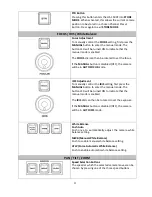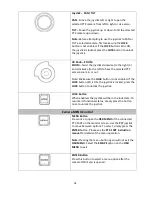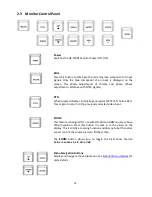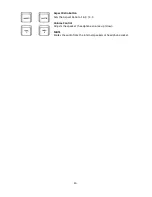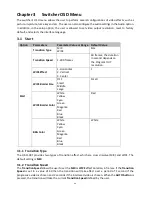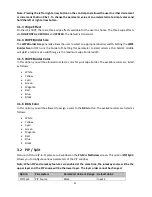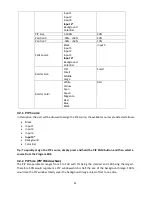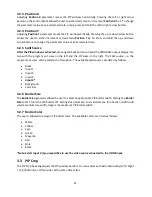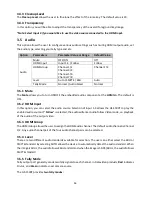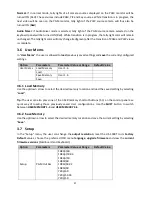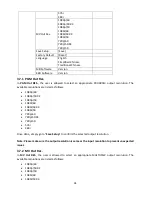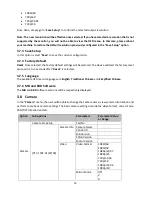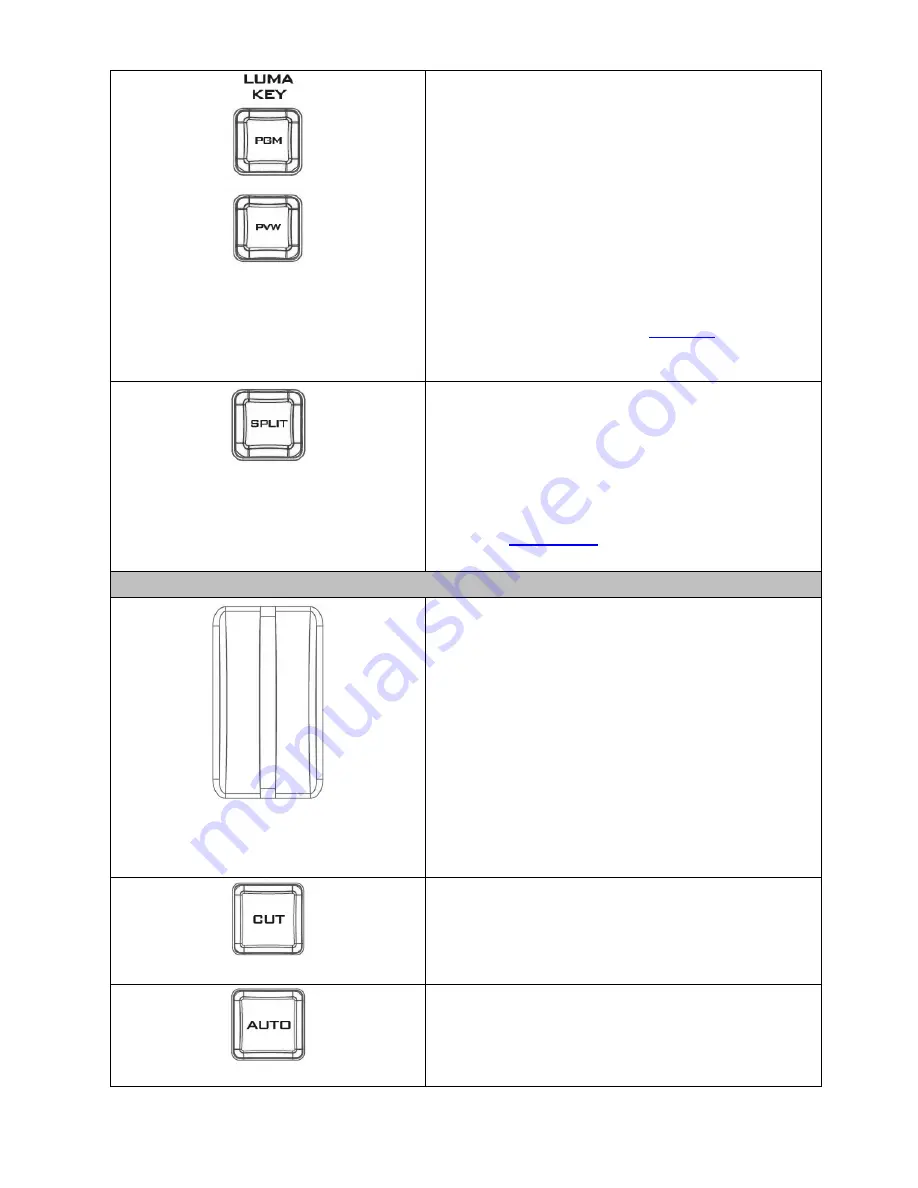
14
Luma Keyer Enable/Disable Buttons
Luma Key PGM:
Shows the luma key source on the PGM
output and enables the luma key effect, however, the
luma key effect cannot be previewed on the QUAD split
view display.
Luma Key PVW:
Enables luma key source for the PGM
output on the next transition. Holding down this button
allows selection of the luma key source from the
Preview Source row. The selected source button will
flash.
Please refer to Section 3.4, the
Luma Key
section, for
luma key configurations.
Split Activation Button
After activating the PIP window
, pressing the
Split
button will split the PROGRAM output display into two
with the program out view on the left and the PIP view
on the right.
To select the Split source, i.e. the program out view,
please see
Section 3.2.5
.
Transition Control
T-Bar (Manual Transition)
T-Bar
is used for manual transition. The
T-Bar
can be
either all the way up, all the way down or anywhere in
between. When the T-Bar is pushed to halfway between
the topmost position and the bottommost position, the
keyboard functions will be disabled.
PVW
and
PGM
views can be transitioned at your
preferred speed. To include the transition effect, simply
press the
WIPE
or
MIX
button, after which the
Transition Effect
will be triggered as you move the
T-
Bar
.
CUT Button
Pressing the
Cut
button performs
i
mmediate manual
switch between PVW and PGM views without the
transition effect.
AUTO Button
Pressing the
Auto
button automatically transitions
PVW
and
PGM
views according to the selected speed and the
configured transition effect.