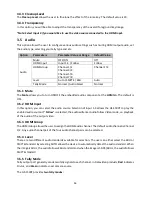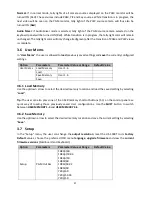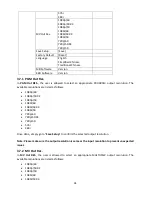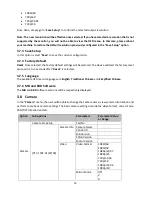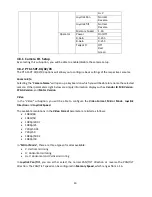39
firmware is updated.
5.
The Mainboard firmware is automatically updated after the Step 4 is executed and the update status
will be indicated by the LED color (green) of the preview row buttons. Approximately 5 seconds
after the HS-1500T is rebooted, you will see a startup screen on the monitor with old mainboard
version (V1.5) displayed at the bottom right corner. At this point, the BLK button will start flashing
green. The mainboard firmware update will start approximately 10 seconds after the mainboard
finishes booting.
The startup screen on the monitor disappears and the firmware update will be in progress as the
preview row buttons are turned on one at a time from left to right until all buttons are illuminated
constant green after approximately
ONE minute
. At this point, the firmware update is complete and
the mainboard will reboot itself. After the HS-1500T finishes booting, the new version number (V1.6)
will be displayed at the bottom right corner of the HS-1500T startup screen.
6.
The OSD fonts will be automatically updated after the Step 5 is executed and the update status will
be indicated by the LED color (green) of the preview row buttons. The machine reboots itself after
the mainboard is updated, and the BLK button will start flashing green after the reboot. The OSD
fonts update will start approximately 10 seconds after the mainboard finishes booting.
The startup screen on the monitor disappears and the firmware update will be in progress as the
preview row buttons are turned on one at a time from left to right until all buttons are illuminated
constant green after approximately
SIX minutes
. At this point, the monitor will display a four-
quadrant Multiview display and this indicates that the OSD fonts update is complete.
7.
The update is finished when all six buttons of the program and preview rows are illuminated
constant red and green respectively. Remove the USB thumb drive and reboot the HS-1500T.
8.
After the machine finishes booting and as soon as you see the Multiview screen, press the MENU
button to open the OSD menu to check the MB, OSD and KB versions:
Use the Up/Down arrow buttons to move to the Setup option and check if the firmware is
successfully updated:
•
MB Software: V1.16.1.02
•
KBD Software: V1.2 (HS-1500T)
Note 1
: The device will not be damaged if the USB cable or power is accidentally disconnected while
the firmware is being updated; plug the USB thumb drive back in and reboot the device to resume the
update process.
Note 2
: The USB disk drive system supports FAT / FAT32 formats.
Note 3
: There is no guarantee that the HS-1500T supports all USB disks. When you see all buttons of
the program and preview rows are illuminated pink or greenish pink, this indicates that the disk file
read error has occurred. Please try using other USB flash drive brands.