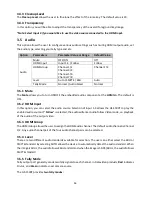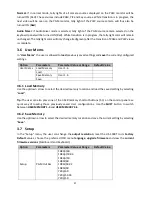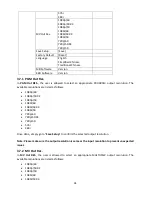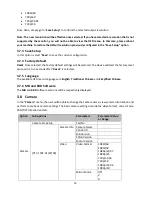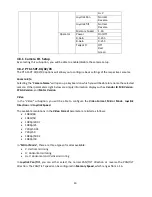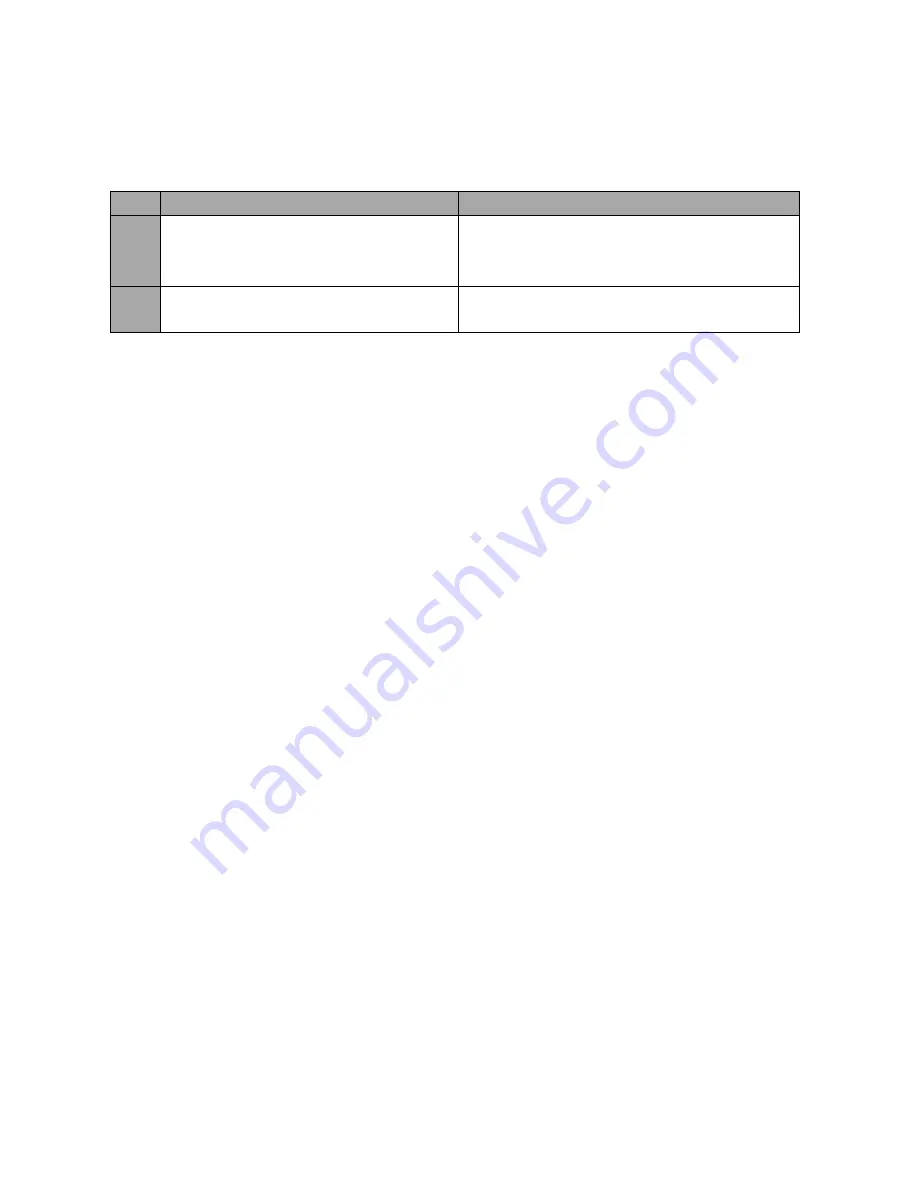
40
Appendix 3
Frequently-Asked Questions
This section describes problems that you may encounter while using HS-1500T. If you have any
questions, please refer to related sections and follow all suggested solutions. If problem still exists,
please contact your distributor or the service center.
No. Problems
Solutions
1.
Audio is switched only after the transition
is complete.
It is normal that audio is switched after the
transition is complete regardless of the
transition method (T-Bar or Auto) used.
2.
Jitter is seen on moving images.
Please make sure the input and output are set
to the same resolution and frame rate.