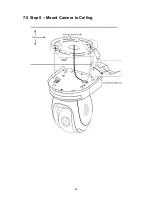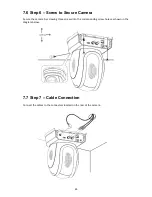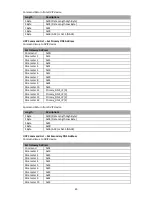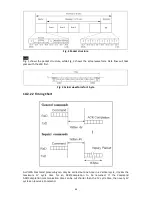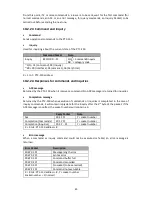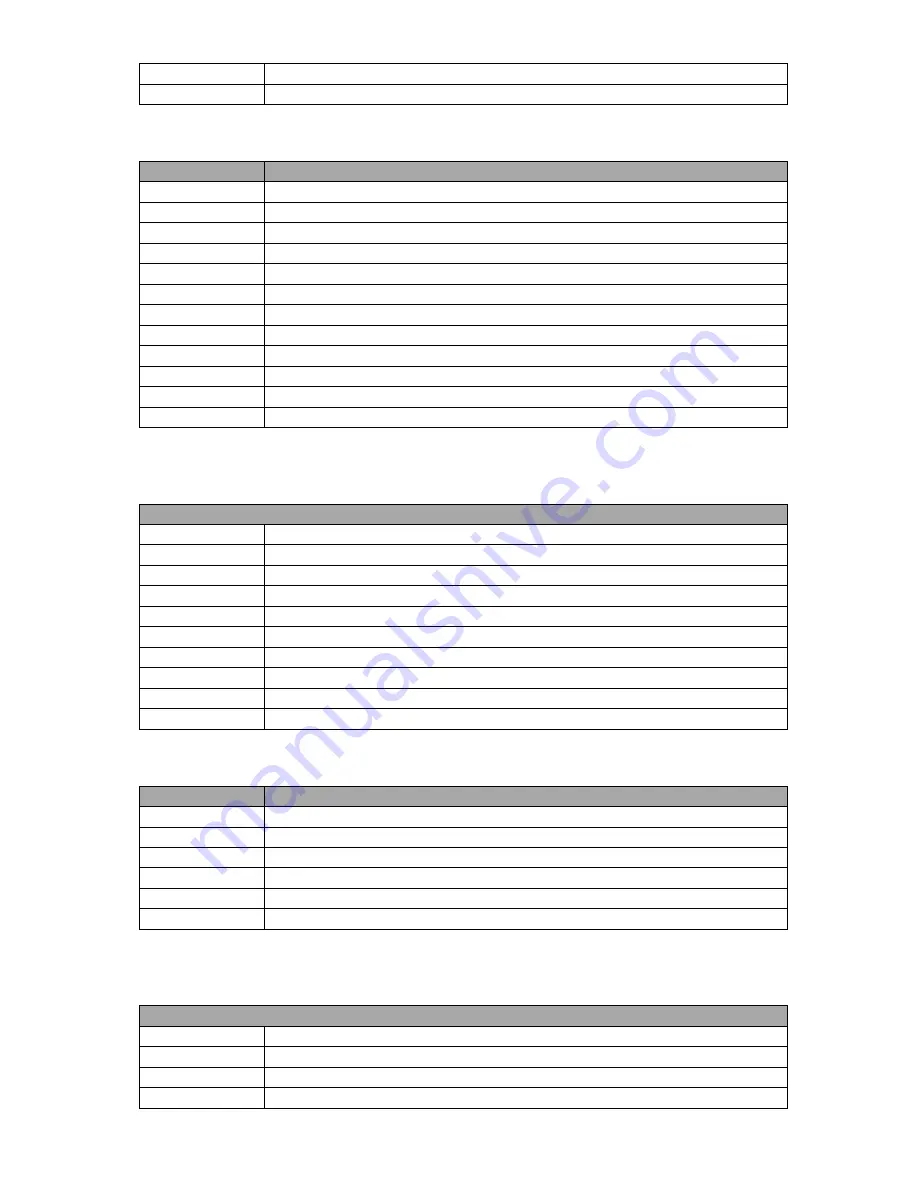
36
Parameter 6
0x45
Parameter 7
0x51
Command Return from DVIP device
Length
Descriptions
1 Byte
Data Length High Byte
1 Byte
Data Length Low Byte
1 Byte
0x80
1 Byte
0x00
1 Byte
DHCP; 0: Disable; 1: Enable
16 Bytes
DHCP Host name (15 bytes max) + Null (0x00) terminated
6 Bytes
MAC Address
4 Bytes
IP Address
4 Bytes
Netmask
4 Bytes
Gateway
4 Bytes
Primary DNS address
4 Bytes
Secondary DNS address
UDP Command List – Request specific DVIP device firmware revision
Command Issue to DVIP device
Request DVIP Firmware Revision
Command
0x01
Parameter 1
0x46
Parameter 2
0x57
Parameter 3
0x56
Parameter 4
0x45
Parameter 5
0x52
Parameter 6
0x5F
Parameter 7
0x52
Parameter 8
0x45
Parameter 9
0x51
Command Return from DVIP device
Length
Descriptions
1 Byte
0x00 (Data Length High Byte)
1 Byte
0x06 (Data Length Low Byte)
1 Byte
0x80
1 Byte
0x01
1 Byte
Firmware Revision Major Number
1 Byte
Firmware Revision Minor Number
UDP Command List – Set DHCP Mode
Command Issue to DVIP device
Set DHCP Mode
Command
0x02
Parameter 1
0x53
Parameter 2
0x45
Parameter 3
0x54
Summary of Contents for PTC-150T
Page 1: ...1 ...
Page 9: ...9 5 System Diagram ...
Page 24: ...24 ...
Page 25: ...25 7 5 Step 5 Mount Camera to Ceiling ...
Page 53: ...53 12 Dimensions Unit mm ...
Page 54: ...54 ...
Page 57: ...57 14 Service and Support ...