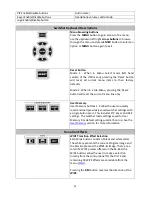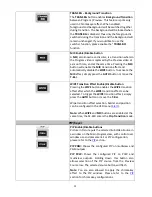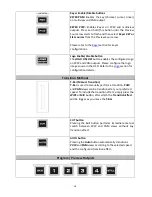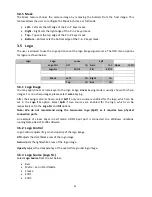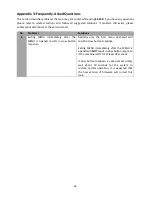26
•
Freeze – Freezes the videos in the Input 1-4 windows.
•
Live – Playback of videos in the Input 1-4 windows.
HDMI 1 video is displayed in the Input 1 window.
HDMI 2 video is displayed in the Input 2 window.
SDI 3 video is displayed in the Input 3 window.
SDI 4 video is displayed in the Input 4 window.
3.7 User Mems
In this option, the user is allowed to
load
previously saved settings and
save
the currently configured
settings.
Advanced mode options
User Mems
Load Mem
Memory
13
Load
Save Mem
Memory
13
Save
Load Clip
Load
Clip
0
Thumbnail
Picture - 1
Thumbnail Picture
Thumbnail
P 1
3.7.1 Load Memory
Use the up/down arrow to scroll to the desired memory location and load the saved setting by
selecting “
Load
”.
Note:
The user can also press one of the USER memory shortcut buttons (1-3) on the control panel as
a quick way of loading those previously saved User configurations.
3.7.2 Save Memory
Use the up/down arrow to scroll to the desired memory location and save the current setting by
selecting “
Save
”.
3.7.3 Load Clip
In this sub-option, use the Up/Down arrows on the physical keyboard of the switcher to browse the
clip files. Once “Load” is pressed, the selected clip will be loaded into the Still 2 window and replace
the previously displayed video or image.
Note: The SE-650 comes with pre-loaded clip files. The SE-650 also allows the user to import
customized clip files. It is recommended to use 32-bit with Alpha png format.
Preview of clip videos is below the “
Load Clip”
sub-option.
You can preview three clip videos at the
same time.
To enter the Clip (Stinger) transition mode, please enable the MIX and WIPE buttons at the same
time.
3.8 Inputs
This feature allows the user to configure the color of the Inputs 1-4. In addition, the user can shuffle
the contents of Inputs 1-4 and Stills.
Summary of Contents for SE-650
Page 1: ...1 ...
Page 8: ...8 1 2 System Diagram ...
Page 39: ...39 Appendix 4 Dimensions All measurements in millimeters mm ...
Page 41: ...41 Service and Support ...