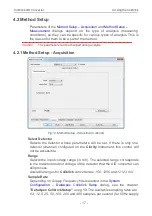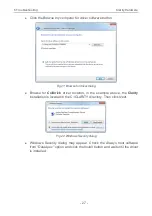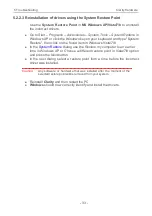5 Troubleshooting
Clarity Hardware
Fig 28: Step 5 of Hardware Installation Wizard
l
To be sure that
Windows
install the correct driver, click the
Have Disk...
button.
Fig 29: Step 6 of Hardware Installation Wizard
l
Click the
Browse...
button and in the displayed
Locate File
dialog browse
to the main folder of the
Clarity
Station and HW_ DRIVERS\COLIBRICK
subfolder (C:\CLARITY\HW_DRIVERS\COLIBRICK by default). Select the
CSWCOLIBRICK.INF file and click the
Open
button. Now you are back in
the
Install From Disk
dialog displaying the correct path to the
CSWCOLIBRICK.INF file. Click the
OK
button.
Note:
The driver is also located on the
Clarity installation DVD- ROM
in the
HW_DRIVERS\COLIBRICK subfolder.
- 31 -