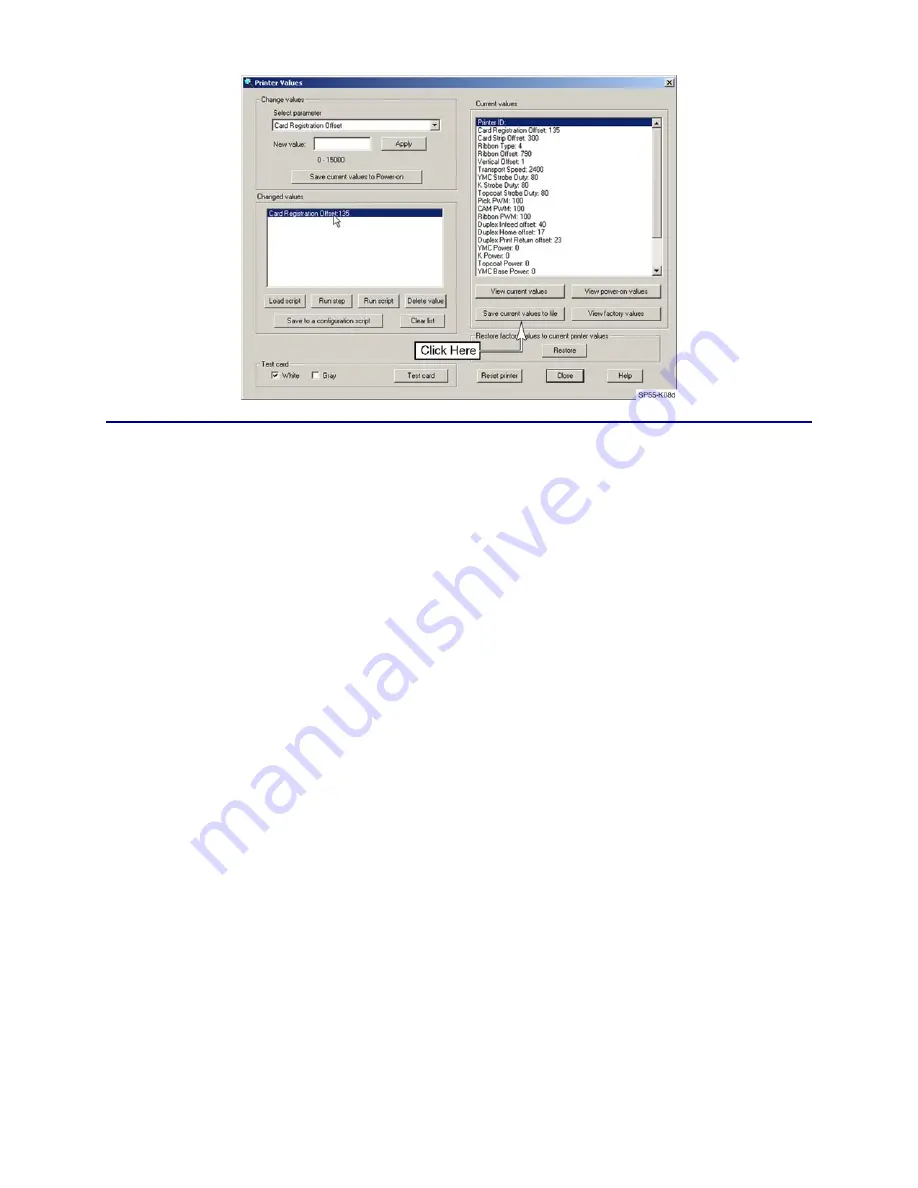
CP80 and CP80 Plus Service Manual
5-47
Restoring the Printer Settings
1.
Using a text editor (Notepad), open the original configuration script you
saved in step 3 above and make the following changes:
A.
Delete the header from the file ("
Printer Values Datacard Card Printer
Printer Offsets
").
B.
Locate the entry
Printer ID: xxxxx
.
•
If the control board is not being replaced, delete the entire line.
Deleting this line prevents inadvertently overwriting the existing
serial number within the circuit board, especially if the same script
file is used with multiple printers.
•
If the control board is being replaced, enter the printer's serial number
read from the side of the transport.
C.
Locate the entry
Ribbon Type:xx
, and delete the whole line. If this line is
not deleted, the script will halt-on-error and you will have to step
through the remaining lines of the script manually.
2.
Resave the file.
3.
Connect the printer to the computer and start Diagnostics.
4.
From the
Printer
menu select
Values
.
5.
Click on the
Load Script
button and select the configuration file.
Before running the script, verify that the appropriate edits have been
made to the file.
A.
Click on the
Run Script
button.
B.
To verify that all of the settings have been accepted by the printer, click
on the
View current values
button and compare the results with the
script file.
Summary of Contents for CP80
Page 1: ...Datacard CP80 and CP80 Plus Card Printers Service Manual May 2007 Part No 539490 002 Rev C ...
Page 14: ...1 4 Introduction ...
Page 17: ...CP80 and CP80 Plus Service Manual 2 3 Print Engine Functional Block Diagram ...
Page 18: ...2 4 Theory of Operation Laminator Functional Block Diagram ...
Page 22: ...2 8 Theory of Operation LCD Service Mode Menu Diagram ...
Page 52: ...2 38 Theory of Operation ...
Page 158: ...6 6 Removal and Replacement Print Engine Front Wire Routing Diagram ...
Page 159: ...CP80 and CP80 Plus Service Manual 6 7 Print Engine Duplex and Printhead Wire Routing Diagram ...
Page 160: ...6 8 Removal and Replacement Laminator Front Wire Routing Diagram ...
Page 161: ...CP80 and CP80 Plus Service Manual 6 9 Laminator Rear Wire Routing Diagram ...
Page 162: ...6 10 Removal and Replacement Power Supply Wire Routing Diagram ...
Page 163: ...CP80 and CP80 Plus Service Manual 6 11 Print Engine Cable Connection Diagram ...
Page 164: ...6 12 Removal and Replacement Laminator Cable Connection Diagram ...
















































